More Report Scripting
Fixed Value Selection
See Also Syntax Auto-Completion, for information on property name suggestions. When you use the Script Editor to assign a value to a property, the Editor can provide you with a menu of available values. This helps you to avoid syntax errors and choose an acceptable values.
To use the Editor's menu of values, follow the steps below:
1. In the Script Editor, type a property name followed by an “equals” sign. For example: Text1.font = When you enter the “equals” sign, the Editor prompts you with a menu of available options.
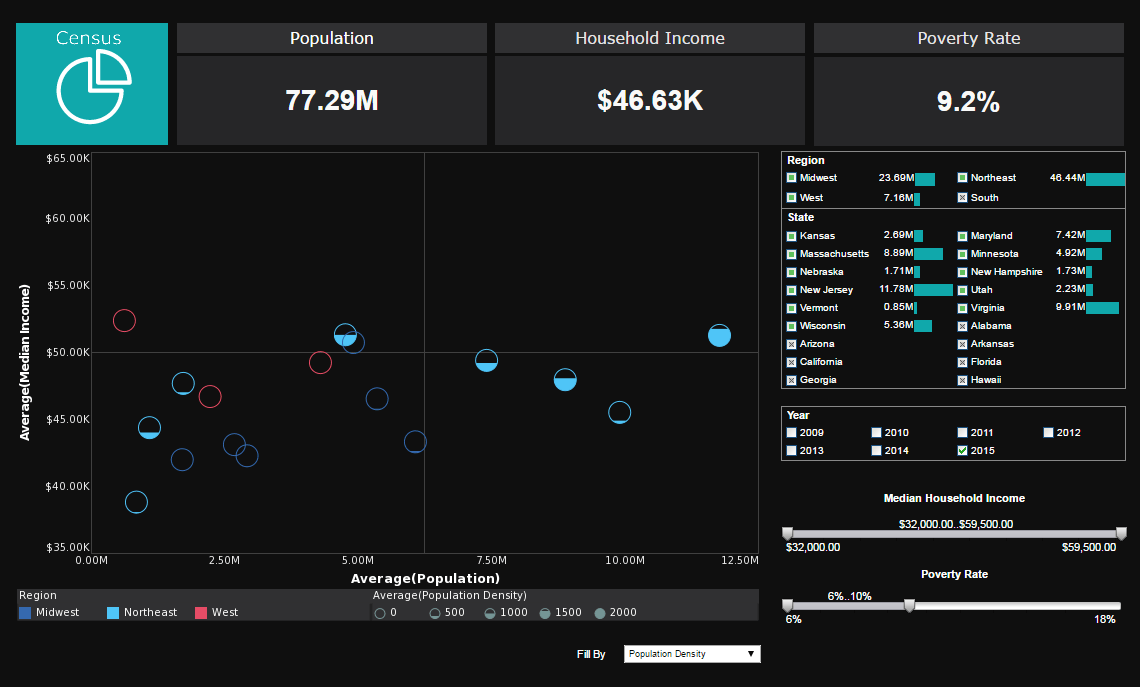
2. Select the 'Edit Value' option in the menu. This opens the 'Property Value' dialog box.
3. Choose the desired value in the dialog box, and click 'OK'.
This adds the appropriate value to your script (e.g., [255,0,0] for the color red).
Script Syntax Checking
When you save a script, the Script Editor automatically checks the script's syntax. If the Editor finds a syntax problem, it provides a description and location for the error. Because the source of the error may not lie on the flagged line, you should always check the lines adjacent to the flagged location. Mismatched parentheses and missing delimiters/operators on the preceding lines are a very common cause of errors.
Because JavaScript is a weakly-typed language, it is not possible for the Editor to check for correct variable usage. For example, the syntax checker cannot detect whether a script references a non-existent variable. However, this kind of error will be reported in the Console window when you preview the report in Report Designer. See Script Debugging for more information about using the Console window.
Editing Multiple Element Scripts
When the Script Editor is open, you can access scripts for multiple report elements, as well as report-level scripts. Follow the steps below: 1. In the Script Editor, click the 'Script Explorer' button. This displays a report element tree. 2. Select an element from the tree to view and/or edit the element's script.
More Articles About Reporting
Evaluate InetSoft's Drag and Drop Dashboard Builder - Are you looking for a good drag and drop dashboard builder? InetSoft's pioneering dashboard application produces great-looking web-based dashboard with an easy-to-use drag and drop designer. Get cloud-flexibility for your deployment. Minimize costs with a small-footprint solution. Maximize self-service for all types of users. No dedicated BI developer required. View a demo and try interactive examples...
How to Use InetSoft's Ad Hoc Report Writer - InetSoft allows business users to easily and quickly create Ad Hoc Reports using only a web browser. No software installation is required ("zero-client"). A web-based Wizard helps users select a data source and design a fully functioning production report containing tables, charts, text, and images. This report can then be viewed live in the User Portal, scheduled for automated generation and delivery, and socially shared with other users. Why Create an Ad Hoc Report? InetSoft provides a full-featured desktop report development tool called Style Studio, but in many cases business end-users will not have access to Style Studio or the skills to use it effectively...
KPIs for Student Behavior - KPIs for student conduct keep tabs on how they behave in the classroom and around campus. Many typical KPIs for student conduct include: a) Attendance Rate: Attendance rate measures the percentage of students who attend classes regularly. b) Tardiness Rate: This statistic represents the proportion of students who regularly arrive late for class. c) Disciplinary Actions: Disciplinary actions keep track of the number of sanctions applied to pupils who break school regulations. d) Student Engagement: Students' levels of participation and involvement in the classroom and on campus are measured by their degree of engagement...
Replace Microsoft Reporting Services - Replacing Microsoft Reporting Services (SSRS) can be a significant decision for an organization, and there are several compelling reasons that might prompt such a move. Here are some considerations: Limited Data Visualization Capabilities: SSRS primarily focuses on tabular reports and lacks the advanced data visualization capabilities that are increasingly important for modern business intelligence needs. If an organization requires more interactive and visually appealing reports, exploring alternative solutions might be necessary...
Top Software Tools for Data Analysts - The growing market demand for data interpretation has led to the growth of high-level data analysis. This has provided opportunities for data professionals in the form of data analysis tools. Analysts and data experts now use tools and software to perform various analysis tasks. Analysts need tools that will guarantee high performance, while delivering the most accurate results in various tasks, including preparing data, generating predictions, executing algorithms, and automating reporting processes...
| Previous: How to Create Report-Level Scripts |