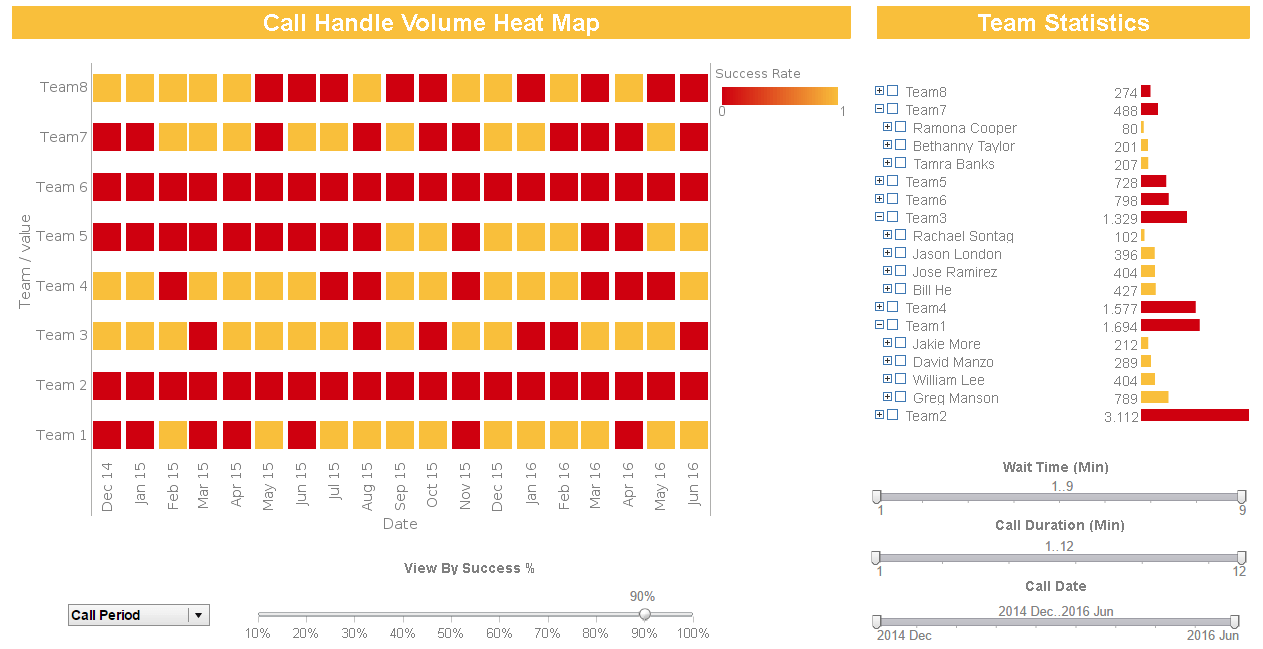Product How-To: Setting Report Permissions
With InetSoft's reporting software, administrators can set report permissions that govern the access or limitations of specified users. View the information below to learn more about the Style Intelligence solution.
Permissions can be set not only at a report level but also at a component level (Ad Hoc tool, Scheduler, dashboard, Report Explorer, etc.) and at an object level (data models, queries, worksheet assets). Report permissions are set via the Report tab; all other permissions are set via the Objects tab.
Permissions for reports are set by selecting the Report tab and then selecting the 'Repository' node from the tree.
The 'Repository' is a collection of reports structured into one or more folders. The repository will always have a root folder '/'. All reports and folders are located within this root folder. (Remember: Folders displayed in the repository are logical groupings of reports and do not physically exist on disk.
| #1 Ranking: Read how InetSoft was rated #1 for user adoption in G2's user survey-based index | Read More |
To set the permissions for an individual report or an entire folder:
1. Selecting the report or folder from the tree, and select the Security tab at the bottom of the screen.
2. Deselect the 'Use Parent Permissions' check-box.
3. Select the desired users/roles/groups from the tree in the box titled 'Available Entities' and drag and drop them into the list titled 'Selected Entities' (or click on the '>' button).
4. Select the appropriate permission detail: r = read, w = write, d = delete.
5. Click 'Apply' to save your changes.
Notes on Report Permissions
• The 'Use Parent Permissions' option for a report or a folder implies that it will inherit all of the permissions from its parent folder. If there are no permissions set for its immediate parent, its permission inheritance will recurse higher up in the hierarchy of folders, until the root folder is reached.
• Write permissions on a folder indicate that a user/role/group can save reports in the folder using the Ad Hoc reporting tool.
• Every user has full r/w/d permissions to his/her 'My Reports' folder.
• If a user has 'write' permissions on a report he/she can save over the original report template after making modifications using the Ad Hoc report tool. (Using the 'Save' button).
• If a .srt file is set to be 'Read Only' within the file system, a user cannot Save over this report template using the Ad Hoc tool.
• If a user has 'read' permissions (but no 'write' permission) on a report, he/she may save a copy of the report ('Save As') into any folder to which they have write permissions.
• If a user has read permissions on a report, but no read permissions on its parent folder, the report will not be visible in the repository tree. However, it can be viewed as a hyperlinked report.
• If explicitly set, the permissions of a report or a folder will override its parent permissions.
More Articles About Reporting
BI Architecture for Call Reporting - Organizations that are interested in enhancing the scope of their business strategy and that necessarily means expand the power and scope of their BI platform. Since Style Intelligence is so flexible, it can accomodate huge pieces of Big Data, spreadsheets, relational databases, data warehouses and mashup of data from disparate sources. This is perfect for an executive keeping track of performance through call centers and dispatches. As the information comes in, this example dashboard updates every 5 seconds, it constantly reflects the most recent conditions. An exec can also use it to identify and solve problems and crises as soon as they arise. Arming yourself with information as it happens is the best way to stay on top of customer concerns and ensure quality. For example, it looks like a lot of Jay Matthews calls take 135 hours (greater than 400,000 seconds!). He is dragging up the duration averages and hurting company stature. He needs to be let go, and we were able to identify the problem by looking at the details in a simple chart in this interface...
Essential KPIs for a Product Support Analyst - First Response Time (FRT) FRT tracks how quickly a PSA responds to a customer question or concern once it has been raised. A low FRT is crucial since it shows that the assistance procedure is quick and effective. Customers like prompt replies, and a lower FRT may increase client retention and satisfaction. Time to Resolution (TTR) TTR gauges how long it takes a PSA to address a consumer concern once it is raised. A brief TTR suggests effective problem-solving skills, which may raise customer satisfaction and lower turnover. Ticket Volume and Backlog Important KPIs to track workload and resource allocation include the quantity of support tickets received and the backlog of unsolved problems. A large number of tickets or a backlog may be a sign that the usability of the product or customer training needs to be improved...
Easiest Way to Make a Heat Map - To display data on a heat map, follow the steps below:: Prepare Your Data The data source for the chart (data block, query, or data model) should represent dimensions and measures as independent columns or fields, including a date column, as shown below. See Prepare Your Data for information on how to manipulate your data, if it is not currently in this form. (Note: A properly designed data model will already have the correct structure.) data to be used for a Circle Packing chart In some cases (e.g., Pie Chart), you may want your data to provide just a single measure. In other cases (e.g., Line Chart), you may want the data to supply multiple measures. If the data does not provide the correct number of measures, you may be able to alter the number of measures to suit the needs of the chart by "pivoting" or "unpivoting" the data. See Convert Multiple Measures in Prepare Your Data for more information about this procedure. To create a heat map, place the desired dimensions on the 'X' and 'Y' axes, and place the desired measure in the 'Color' region of the Chart Editor. Note: Do not place any measures on the 'X' and 'Y' axes, and do not place any fields in the 'Size' and 'Shape' regions of the Chart Editor...
Net Promoter Score Dashboard Example - Dashboards with the Net Promoter Score (NPS) have become essential tools for companies trying to measure customer loyalty and happiness. This article examines the KPIs and statistics that power NPS dashboards and their strategic decision-making insights. The Net Promoter Score, which measures customer loyalty, is the central component of NPS dashboards. determined with a simple query: "How likely are you to recommend our product or service to a friend or colleague?" NPS divides participants into three categories: Promoters, Passives, and Detractors. This provides a basis for in-depth examination...
Role of an EHR Analyst - Understanding the function of EHR analysts within the healthcare ecosystem is essential before diving into the particular KPIs and analytics they use. EHR analysts are highly qualified individuals who straddle the line between technology and operational healthcare. In order to manage, enhance, and optimize EHR systems, they collaborate closely with IT teams, healthcare providers, and other stakeholders. KPIs for EHR Analysts System Uptime and Downtime System uptime, which calculates the proportion of time the EHR system is completely functional, is one of the most important KPIs for EHR analysts. Downtime may cause patient care to be disrupted, which can have serious repercussions. To guarantee constant access to patient information, EHR analysts keep an eye on uptime and work to enhance it...
Sales Operations Analyst KPIs - Key performance indicators (KPIs), trends, and sales data are measured and analyzed by sales operations analysts. They are essential in fostering corporate development by offering perceptions and suggestions that boost sales results. We will examine the KPIs and analytics used by sales operations analysts to assist companies in achieving their sales objectives in this post. Any firm that depends on sales must have sales operations. It serves as the foundation of the sales department and is in charge of making sure all operations linked to sales function smoothly. Sales operations include a wide range of tasks, including controlling the sales funnel, predicting sales, controlling territories and quotas, as well as collecting data and offering insights into sales performance. Sales data must be gathered and examined by sales operations analysts in order to spot patterns and areas for development. They collaborate closely with sales executives to create plans and programs that boost sales. Their work enables companies to make choices that optimize profits and revenue...
Solar Power Generation Analytics - Solar energy has become a leader in renewable energy, offering a sustainable and environmentally beneficial way to meet our energy demands. As the solar business grows, it becomes more critical to monitor and optimize solar power production. An invaluable resource for this is a Solar Power Generation Dashboard, which provides information via an abundance of Key Performance Indicators (KPIs) and analytics. We explore the key performance and efficiency indicators of solar power systems in this article. The solar panels are the essential component of any solar power producing system. One important KPI that has a direct bearing on the system's overall performance is the efficiency of these panels. The ratio of the panels' energy output to their energy intake from sunlight is known as solar panel efficiency. Real-time data on each panel's efficiency are provided via a solar power generation dashboard, which helps operators quickly detect failing panels. Ensuring a good return on investment and maximizing energy output are made possible by this KPI...
Top 20 Fundamental Practices, Examples & Templates - A clear illustration of what is entailed in management reporting and its functions have been discussed earlier in the post. Now it is necessary to discuss the fundamental practices of management reporting. The post will look at 20 important management reporting guidelines, while exploring different examples of management reports and taking into account how to use these guidelines in various kinds of management reports. Before embarking on the journey of formulating a report that has several elements, it is important to first to visualize the end result. Beginning to write a report while thinking about the outcome helps to create a path that will ensure that all of the requirements of the report are met. Critical questions, such as why the report is needed, the purpose the report is intended to serve, and how the report should look at the end, are important at the initial stage of report formulation. Questions concerning data analysis in the report must also be considered as they will be essential in tackling the requirements of the report...
| Previous: Creating Report Groups |