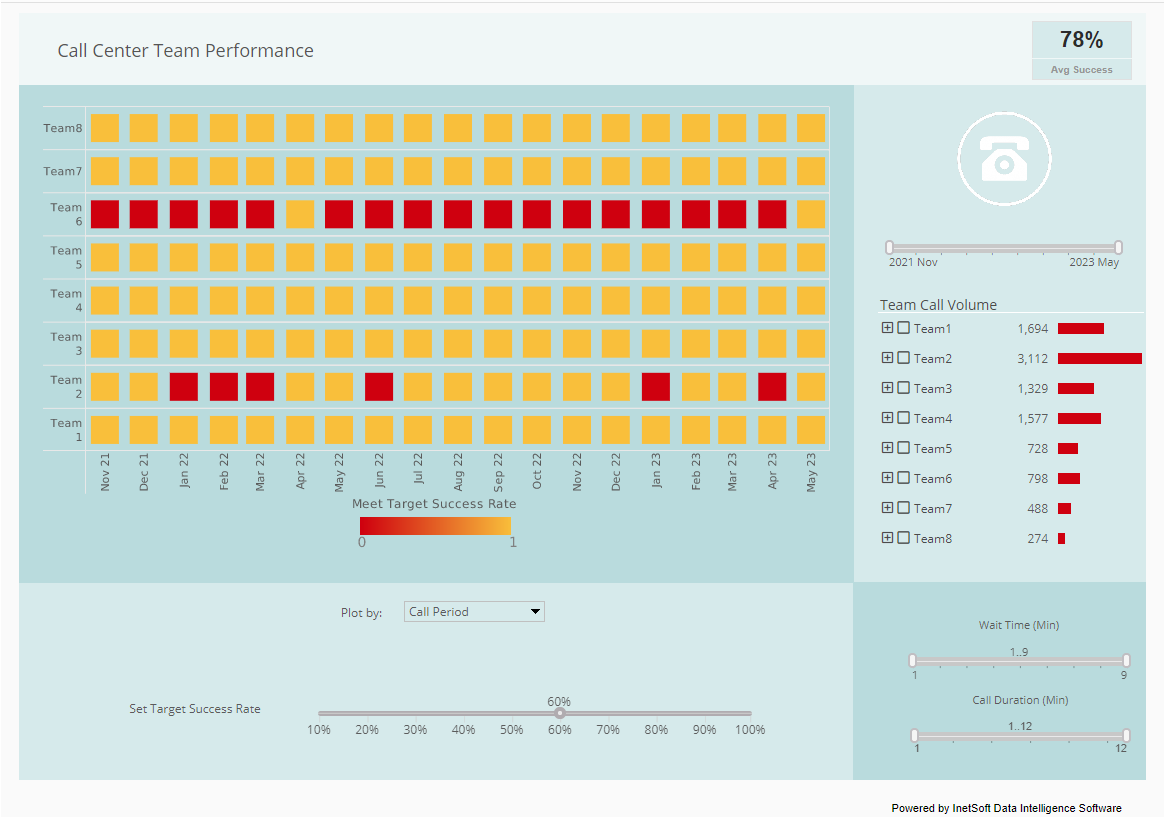Exploring Free Data Visualization Tools for Business Intelligence Program Students
For students embarking on a business intelligence (BI) program, mastering data visualization is a critical skill. Data visualization transforms complex datasets into intuitive, visual formats such as charts, graphs, and dashboards, enabling better decision-making and communication of insights. However, BI tools can be expensive, which poses a challenge for students with limited budgets. Fortunately, several free data visualization tools are available that offer robust features suitable for learning and small-scale projects. This article explores the top free data visualization tools ideal for BI students, including their features, pros, and cons, to help students select the best tools for their educational and professional journey.
The tools discussed here: Tableau Public, Microsoft Power BI (Free Version), Google Looker Studio, Zoho Analytics (Free Plan), Metabase (Open-Source), and InetSoft’s StyleBI Free Individual Account, are selected based on their accessibility, feature sets, and relevance to BI education. Each tool is evaluated for its suitability for students starting a BI program, focusing on ease of use, visualization capabilities, integration options, and limitations.
1. Tableau Public
Overview
Tableau Public is a free version of Tableau's powerful BI platform, widely regarded as an industry leader in data visualization. It allows students to create interactive dashboards and share them publicly, making it an excellent tool for learning BI concepts and showcasing work in portfolios.
Features
- Visualization Types: Offers over 20 chart types, including bar charts, line graphs, scatter plots, treemaps, and geographic maps.
- Data Connectivity: Supports connections to spreadsheets (Excel, CSV), Google Sheets, and text files. It also recognizes geographic data for mapping.
- Interactive Dashboards: Enables drag-and-drop creation of dashboards with drill-down capabilities.
- Public Gallery: Allows users to publish visualizations online and access a community gallery for inspiration.
- Learning Resources: Provides free tutorials and a vibrant user community for support.
Pros
- User-Friendly Interface: The drag-and-drop interface is intuitive, making it accessible for beginners without coding knowledge.
- Rich Visualization Options: Extensive chart types and customization options allow students to experiment with complex visualizations.
- Community Support: A large user community and Tableau's public gallery provide resources and inspiration for students.
- Portfolio Building: Public dashboards are ideal for showcasing skills to potential employers.
- Geospatial Capabilities: Automatically recognizes geographic data, enabling students to create compelling maps for location-based analysis.
Cons
- Public Data Requirement: All visualizations must be published publicly, which may not be suitable for sensitive or proprietary data.
- Limited Data Connectivity: Does not support direct connections to databases or advanced data sources like SQL servers, limiting its use for complex projects.
- No Collaboration Features: Lacks real-time collaboration tools, which can hinder group projects.
- Performance with Large Datasets: May slow down with large datasets, as it is less optimized than Tableau Desktop.
- No Offline Access: Requires an internet connection for publishing and sharing.
Use Case for BI Students
Tableau Public is ideal for students working on educational projects, such as analyzing public datasets (e.g., GDP by country, sales data) or creating visualizations for assignments. Its public gallery makes it perfect for building a portfolio to demonstrate skills to future employers.
2. Microsoft Power BI (Free Version)
Overview
Microsoft Power BI is a leading BI platform known for its integration with Microsoft products and scalability. The free version, Power BI Desktop, offers robust features for students to create reports and dashboards, making it a strong choice for BI education.
Features
- Visualization Types: Supports over 30 visualization types, including bar charts, line charts, pie charts, and KPIs.
- Data Connectivity: Connects to Excel, CSV, Google Analytics, Salesforce, and other sources via pre-built connectors.
- DAX Language: Allows students to create custom measures and calculations using Data Analysis Expressions (DAX).
- AI-Powered Insights: Includes basic AI features like trend analysis and natural language queries.
- Report View: Provides a canvas for building interactive reports with drill-down capabilities.
Pros
- Familiar Interface: Resembles Microsoft Excel, making it easy for students already familiar with Microsoft products.
- Robust Data Connectivity: Supports a wide range of data sources, allowing students to work with diverse datasets.
- Free for Individual Use: The free version is sufficient for solo projects and learning, with no subscription required.
- Scalability: Prepares students for enterprise environments, as Power BI is widely used in industry.
- Community and Resources: Extensive support through Microsoft's community, tutorials, and forums.
Cons
- Learning Curve for DAX: Creating custom calculations requires learning DAX, which can be challenging for beginners.
- Limited Features in Free Version: Lacks enterprise features like collaboration and advanced sharing options available in paid tiers.
- Performance Issues: May lag with very large datasets, especially on lower-end hardware.
- Windows-Centric: Not natively supported on macOS, requiring workarounds like Parallels for Mac users.
- Limited Mobile Support: The free version has restricted mobile access, limiting on-the-go use.
Use Case for BI Students
Power BI is ideal for students working on projects requiring integration with Microsoft ecosystems or needing to practice advanced calculations with DAX. It's also suitable for creating professional-grade reports for coursework or freelance projects.
3. Google Looker Studio
Overview
Google Looker Studio (formerly Google Data Studio) is a free, web-based BI tool that integrates seamlessly with Google's ecosystem. It's an excellent choice for students familiar with Google Sheets and those seeking a cloud-based solution.
Features
- Visualization Types: Offers charts, tables, pivot tables, and geographic maps, with customizable templates.
- Data Connectivity: Integrates with Google Sheets, Google Analytics, BigQuery, and over 1,000 third-party sources via connectors.
- Collaboration: Supports real-time collaboration and sharing, similar to Google Docs.
- Embedding: Allows visualizations to be embedded in websites or reports.
- Community Templates: Provides access to a library of pre-built templates.
Pros
- Free and Accessible: No cost and easy to start with a Google account, making it ideal for students.
- Seamless Google Integration: Works effortlessly with Google Sheets and Analytics, simplifying data import.
- Collaboration Features: Real-time sharing and collaboration are ideal for group projects.
- Web-Based: Runs in the browser, requiring no installation and supporting all operating systems.
- Community Support: A large user base provides templates and tutorials for learning.
Cons
- Limited Advanced Features: Lacks advanced analytics like predictive modeling or AI-powered insights compared to Power BI or Tableau.
- Dependency on Google Ecosystem: Limited third-party integrations outside Google's walled garden.
- Performance with Large Datasets: Can be slow with complex or large datasets.
- Basic Customization: Offers fewer customization options for visualizations compared to Tableau.
- SQL Dependency: Advanced data manipulation may require SQL knowledge for BigQuery integration.
Use Case for BI Students
Looker Studio is perfect for students working on projects involving Google-based data sources, such as marketing analytics or web traffic analysis. Its collaboration features make it ideal for team-based assignments.
4. Zoho Analytics (Free Plan)
Overview
Zoho Analytics is a BI tool designed for small businesses and individual users, with a free plan that supports limited data analysis and visualization. It's a good option for students seeking a straightforward tool with AI capabilities.
Features
- Visualization Types: Offers over 75 visualization types, including charts, pivot tables, and heatmaps.
- Data Connectivity: Supports CSV, Excel, Google Sheets, and cloud apps like Zoho CRM.
- AI Insights: Zia, Zoho's AI assistant, provides natural language queries and automated insights.
- Dashboards: Allows creation of unlimited dashboards with a user-friendly interface.
- Sharing: Supports sharing reports with up to two users in the free plan.
Pros
- Generous Free Plan: Allows unlimited dashboards and reports with 10,000 rows of data, suitable for small projects.
- AI Features: Zia's natural language queries simplify data exploration for beginners.
- Ease of Use: Intuitive interface ideal for students with minimal technical expertise.
- Cloud-Based: Accessible on any device with an internet connection.
- Social Media Tracking: Useful for analyzing social media KPIs, relevant for marketing-focused BI projects.
Cons
- Limited Data Sources: Fewer advanced connectors (e.g., databases) in the free plan compared to paid versions.
- Scalability Issues: Performance may degrade with larger datasets or complex analyses.
- Limited Collaboration: The free plan supports only two users, restricting group work.
- Basic Customization: Visualization customization is less flexible than Tableau or Power BI.
- Learning Curve for AI: Using Zia effectively may require practice to frame queries correctly.
Use Case for BI Students
Zoho Analytics is suitable for students working on small-scale projects, such as tracking social media performance or analyzing startup financials. Its AI features are great for learning automated insights.
5. Metabase (Open-Source)
Overview
Metabase is an open-source BI tool designed for ease of use, allowing non-technical users to create visualizations and dashboards. Its free, self-hosted version is ideal for students with some technical setup skills.
Features
- Visualization Types: Supports 15+ visualization types, including bar charts, line graphs, and pivot tables.
- Data Connectivity: Connects to 20+ data sources, including SQL databases, Google Analytics, and spreadsheets.
- Query Builder: User-friendly interface for querying data without SQL knowledge.
- Embedding: Allows dashboards to be embedded in applications or websites.
- Community Support: Backed by an active open-source community with forums and guides.
Pros
- Completely Free: The open-source version has no cost, making it budget-friendly.
- No SQL Required: The query builder allows students to explore data without coding skills.
- Customizable: Open-source nature allows advanced users to modify the tool.
- Strong Community: Extensive documentation and community forums support learning.
- Flexible Deployment: Can be self-hosted or run on cloud platforms like AWS.
Cons
- Setup Complexity: Requires technical knowledge to install and configure (e.g., Docker or server setup).
- Limited Advanced Features: Lacks advanced analytics like predictive modeling compared to Power BI or Tableau.
- Performance with Large Data: May struggle with very large datasets without optimization.
- No Native Mobile App: Limited mobile support compared to other tools.
- Learning Curve for Hosting: Self-hosting can be daunting for students without IT experience.
Use Case for BI Students
Metabase is ideal for students comfortable with basic server setup who want to explore database-driven visualizations. It's great for learning SQL integration and creating operational dashboards.
6. InetSoft StyleBI Free Individual Account
Overview
InetSoft's StyleBI is an open-source, cloud-native BI platform that offers a Free Individual Account tailored for individual users, including students. It provides a lightweight solution for creating visualizations and dashboards, with a focus on flexibility and ease of use.
Features
- Visualization Types: Supports a variety of charts, including bar, line, pie, and scatter plots, as well as tables and gauges.
- Data Connectivity: Connects to CSV, Excel, Google Sheets, and select databases like MySQL and PostgreSQL in the free version.
- Interactive Dashboards: Offers a drag-and-drop interface for building dashboards with real-time updates.
- Collaboration Tools: Includes basic chat features for sharing insights, though limited in the free account.
- Cloud-Native: Runs in the cloud, requiring no local installation, with Docker-based deployment options for advanced users.
Pros
- Free Access: The Free Individual Account provides access to core BI features without cost, ideal for students.
- Cloud-Based: No setup required, making it accessible on any device with a browser.
- Open-Source Flexibility: The underlying open-source framework allows advanced users to customize features.
- Real-Time Dashboards: Supports real-time data updates, useful for dynamic projects.
- Learning Resources: Offers documentation and community support through GitHub and forums.
Cons
- Limited Data Sources: The free account restricts connections to basic sources, excluding advanced enterprise systems.
- Basic Collaboration: Chat features are limited compared to paid versions, restricting group work.
- Smaller Community: Less extensive community support compared to Tableau or Power BI, which may limit resources for beginners.
- Performance Limitations: May slow with large datasets due to free account restrictions.
- Learning Curve for Advanced Features: Customizing the open-source version requires technical knowledge.
Use Case for BI Students
StyleBI's Free Individual Account is suitable for students working on small-scale projects requiring real-time dashboards, such as tracking sales metrics or academic performance data. It's also a good choice for those interested in exploring open-source BI tools.
Comparison and Recommendations
Quick Comparison Table
|
Tool |
Best For |
Key Strength |
Key Limitation |
|
Tableau Public |
Portfolio building, public projects |
Rich visualizations, community |
Public data requirement, no databases |
|
Power BI (Free) |
Microsoft users, complex calculations |
DAX, Microsoft integration |
Windows-centric, DAX learning curve |
|
Looker Studio |
Google ecosystem, collaboration |
Free, Google integration |
Limited advanced analytics |
|
Zoho Analytics (Free) |
Small projects, AI insights |
AI features, unlimited dashboards |
Limited data sources, basic customization |
|
Metabase (Open-Source) |
Database-driven projects, customization |
No SQL needed, open-source |
Setup complexity, limited mobile support |
|
StyleBI Free Individual |
Real-time dashboards, open-source |
Cloud-native, real-time updates |
Limited data sources, smaller community |
Recommendations for BI Students
- Beginners: Start with Tableau Public, Google Looker Studio, or StyleBI Free Individual Account for their intuitive interfaces and minimal setup requirements. Tableau is ideal for polished visualizations, Looker Studio for collaborative projects, and StyleBI for real-time dashboards.
- Microsoft Users: Choose Power BI for its familiarity and scalability, especially for enterprise environments.
- AI Enthusiasts: Opt for Zoho Analytics to experiment with AI-driven insights and natural language queries.
- Tech-Savvy Students: Use Metabase or StyleBI if you're comfortable with server setup or open-source customization and want to explore database-driven visualizations.