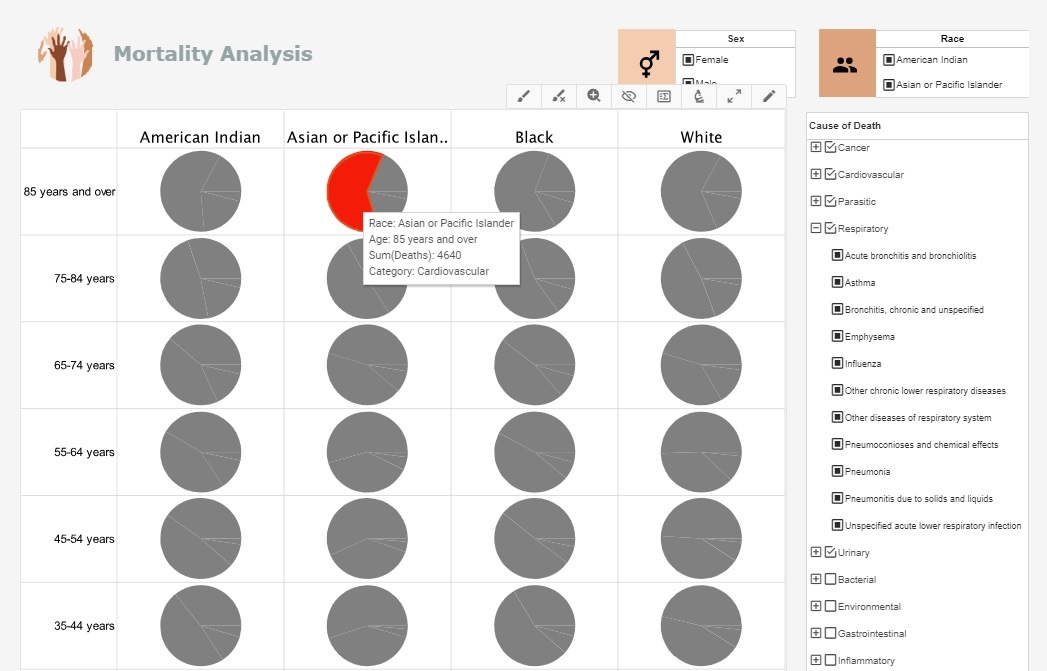InetSoft Product Features & Documentation: Examples of Dashboard Alternatives to Cognos
Looking for examples of dashboard alternatives to Cognos? InetSoft offers Web-based dashboard reporting software that is more affordable and easier to deploy and use. Below are articles and documentation related to InetSoft software.
Dashboard Software Image - InetSoft's applications include dashboard software text packages that allow you to create highly polished and detailed reports on the fly. An Image element displays an image file (gif, jpg, png) on the Viewsheet. To add an Image element to a Viewsheet, follow the steps below: 1. Drag an Image element from the Component tree onto the Viewsheet grid. Use the handles to move and resize the element. 2. Right-click the image element, and select ‘Properties’. This opens the ‘Image Properties’ dialog box. Select the General tab. 3. To upload a local image file, click the ‘Upload’ button at the bottom of the dialog box, and choose the file. The uploaded file is now listed under the ‘Uploaded’ folder. Uploaded image files are stored in the asset.dat file together with the Viewsheet. To specify an image that already exists on the server (in a directory on the classpath), enter the resource path (e.g. ‘/library/image.gif’) as an expression in the ‘Dynamic Image Selection’ field, under the Advanced tab. 4. Select the desired image from the ‘Uploaded’ folder, and click ‘OK’. The image is added to the Viewsheet. By default, the image appears at its full size. To scale the image to the Image container, select ‘Scale Image’ from the Advanced tab...
Dashboard Software Output - InetSoft's innovative and enabling bi solutions provide a unfied approach to data visualization that allow you to get the most out of you dashboard software output. To set multiple ranges for an output component, follow the steps below: 1. Open the Advanced tab of the Properties dialog box. In the ‘Range’ panel you will see three editable drop-down lists. 2. Enter a value for ‘Range 1 to’ and choose a color from the pop-up menu. This sets the region from the minimum value on the scale to the specified value. 3. Enter a value into ‘Range 2 to’ and choose a color from the pop-up menu. This sets the region from the end of ‘Range 1’ to the specified value. 4. Enter a value into ‘Range 3 to’ and choose a color from the pop-up menu. This sets the region from the end of ‘Range 2’ to the specified value. 5. Select the default color of the scale in the top color menu. Range A set of colored zones to display on the output component. See Setting Ranges for Output Components. Show Value Provides a digital display of the current value shown on a Gauge.If the specified value in ‘Range 3’ is less than the maximum value on the scale, the remainder of the scale is rendered in this default color. 6. Select ‘Gradient’ to smoothly blend the zone colors, if desired...
 |
Learn about the top 10 features of embedded business intelligence. |
Dashboard Software Provider - InetSoft, a pioneering dashboard software provider since 1996, offers a web-based platform for interactive reporting and maximum self-service. Try it now...
Dashboard Software Sliders - Dashboard software sliders allow you to control the range of the information displayed in your visual analysis data. The Range Slider element filters data to fall within a specified range. It can be used on both Date fields and Numeric fields, and provides the ability to filter data by consecutive dates or numbers. To create a Range Slider, follow the steps below: 1. Drag a Range Slider element from the Component tree into the Viewsheet grid. 2. Drag a Data Block column (from Repository Tree or Viewsheet Table) the onto the Range Slider element. This binds the Range Slider to the selected column. 3. Adjust the selection range by dragging the slider endpoints. You can also bind the range slider to a column from the Data tab of the ‘Range Slider Properties’ dialog box. In this example you will use a Range Slider to filter sales based on both date and quantity. Follow the steps below: 1. Create a new Viewsheet based on the ‘ProductSales’ Worksheet. 2. Drag a ‘Range Slider’ element from the Component tree into the Viewsheet grid...
Dashboard Software Text - InetSoft's applications include dashboard software text packages that allow you to create highly polished and detailed reports on the fly. Text elements can be used to display static labels as well as summarized data for a single column in a Worksheet Data Block. To add a Text element into a Viewsheet drag it from the Component tree into the Viewsheet grid. Use the mouse to move and resize the element. To bind a text element to a data column, drag the desired column from the Data Block (at the top of the Components tree) and drop it onto the element. The Text component’s ‘Properties’ dialog box provides the following tabs: General, Data, and Pre-Aggregate. The next sections discuss the textspecific properties available under these tabs. The General tab in the ‘Text Properties’ dialog box provides the following text-specific property. The Data tab in the ‘Text Properties’ dialog box provides only the common data properties...
 |
View live interactive examples in InetSoft's dashboard and visualization gallery. |
Dashboard Software Tutorials - These short videos provide an overview of common dashboard features, adding interactivity, multi-dimensional analysis, binding data to elements, basic scripting, and much more...
Dashboard Software Vendors - Information about InetSoft's unique dashboard capabilities and why one should evaluate InetSoft's dashboard software, StyleBI. Unlike other dashboard software vendors, InetSoft offers a combined dashboard, reporting and visual analysis solution that includes a robust direct data access platform based on patent pending Data Block™ technology that is called StyleBI. Whether you need a complete business intelligence solution or are focused on a robust dashboard solution, InetSoft offers software with a mission of making it accessible to any organization. Ease of deployment, ease of use and ease of support, while delivering a robust and scalable platform, are key differentiators of InetSoft’s technology that make it accessible, as are flexible licensing models that can meet your budget. One feature of InetSoft’s business intelligence technology that stands out among dashboard software vendors is end-user defined data mashup. A data mashup is when you combine two sources that weren’t originally intended to be combined. Specifically in the context of dashboards, this means being able to show data from different sources or make a mathematical manipulation of data from different sources and display it...
| Previous: Dashboard Reporting from InetSoft |