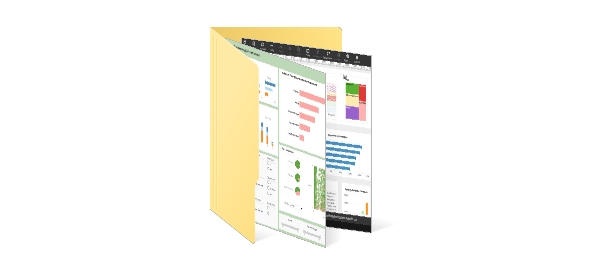Creating Data Tables with StyleBI
InetSoft's dashboarding software, StyleBI, allows business users to aggregate data from various queries and multiple data sources into a single, collective data table, allowing information data to be easily and efficiently analyzed.
Creating a Non-Embedded Data Table
Data tables contain information from a single query or data model. They allow information to be presented cleanly, on a grid and make large datasets easier to digest.
Once data is properly inputted in a table, InetSoft's intuitive reporting tools can produce highly interactive visualizations for the user to analyze.
To create a data table in StyleBI:
- Create a new Worksheet by clicking on the 'New Worksheet' button.
- Expand the 'Data Source' node, and the 'Orders' node.
- Drag one of the following assets from the Asset Repository tree into the Worksheet:
- Query
- Query column
- Data model entity
- Data model attribute
- Right-click on the table title row and select 'Preview' from the context menu.
Dragging a query column or a data model entity into the Worksheet creates a table with just one column. To create a table containing all of the columns in a selected query or all the elements in a selected entity, drag a full query or data model entity to the Worksheet.
Creating an Embedded Data Table
Embedded data tables allow users to manually enter values into a Worksheet, rather than retrieve information from a single data model.
With an embedded table, users can utilize multiple data sources to create more diverse and interactive multidimensional reports.
There are two main ways to create an embedded table:
- Using the 'Embedded Table' option in the 'New Object' menu
- Converting a non-embedded table into an embedded data table
Using the ‘New Object’ menu:
- Click the 'New Object' button, and select 'Embedded Table'. The cursor changes to a cross.
- Click and drag the cursor across the cells that you want to compose the table. The cells are highlighted as you drag across them. When you release the cursor, the highlighted cells are converted into an embedded table. The top row of cells becomes the title row of the table, the second-to-top row becomes the column header row of the table, and any remaining rows of highlighted cells become the data rows of the table.
- To edit a column header, double-click on the header and enter the desired text.
- To edit a data cell, click in the cell and enter text directly. You can enter both numeric and non-numeric values.
Converting a non-embedded table into an embedded data table:
- Create a new Worksheet by clicking on the 'New Worksheet' button.
- Click on the 'New Object' button, and select the 'Embedded Table' option. The cursor changes to a cross.
- Drag across the Worksheet to highlight five rows and three columns. When you release the mouse, the selected range of the empty grid cells becomes part of the new table called 'Query1'; the first row of the selected range becomes the header row, and the second row becomes the column header row.
- All the cells of this newly created table are editable. Double-click on the 'col0' header cell. The cell switches to editing mode, and you can now type in the cell to change the text.
- Change the column names for 'col0', 'col1' and 'col2' to 'A', 'B' and 'C', respectively.
- Enter any numeric values in the nine data cells. Note that both numeric and non-numeric values can be entered in the table.
About InetSoft
Since 1996 InetSoft has been delivering easy, agile, and robust business intelligence software that makes it possible for organizations and solution providers of all sizes to deploy or embed full-featured business intelligence solutions.
Application highlights include visually-compelling and interactive dashboards that ensure greater end-user adoption plus pixel-perfect report generation, scheduling, and bursting.InetSoft's patent pending Data Block™ technology enables productive reuse of queries and a unique capability for end-user defined data mashup. This capability combined with efficient information access enabled by InetSoft's visual analysis technologies allows maximum self-service that benefits the average business user, the IT administrator, and the developer.
InetSoft solutions have been deployed at over 5,000 organizations worldwide, including 25% of Fortune 500 companies, spanning all types of industries.
More Articles About Creating Reporting
- Creating SQL Reports: Describes InetSoft’s drag‑and‑drop web-based interface for building reports directly from SQL databases. Users can build queries visually without scripting, connect to almost any relational source seamlessly. Ideal for quickly turning SQL data into production-ready report designs.
- Creating Reports Tools: Introduces InetSoft’s report designer tools, covering template-based creation or API‑driven report generation. Covers both interactive ad hoc reports and pixel‑perfect formatted output formats. Supports combining reporting and dashboarding in one platform.
- Creating Online Reports: Explains how Style Report™ Enterprise enables web-based report authoring including production, interactive, and ad hoc report types. Emphasizes browser-native, zero‑client interface and broad export options like PDF, Excel, SVG, and others. Automation, scheduling, and secure delivery are built-in for enterprise use.
- Creating A Dashboard: Walks through uploading Excel or CSV data into a free viewer app and using a wizard or drag‑and‑drop to build a complete dashboard. Demonstrates adding charts, filters, tables, gauges and interaction tools. Empowers non‑technical users to rapidly prototype dashboards from their own data.
- Creating Dashboard Lists: Shows how to build dynamic selection lists and trees that act as both inputs and outputs in dashboards using patented Data Block technology. Explains linking filtered components across views to drive interactivity and cascading selections. Useful in interactive reporting where filtering and user input drive data presentation.
- Creating A Viewsheet Dashboard: Details step-by-step creation of a viewsheet‑based dashboard, including design tab actions, naming, selecting viewsheets, and editing. Enables nested viewsheets, portlets or standalone Viewsheet dashboards in a unified interface. Supports ad hoc editing, copying, and global dashboard creation workflows.
- Build A Real Time Dashboard: Shows how to create web-based dashboards with real-time data refresh using drag‑and‑drop designer in StyleBI. Includes gauges, charts, top‑n ranking, dynamic tooltips, and multi‑measure visualizations. Ideal for operational and monitoring dashboards across live data sources.
- Create A Sales Dashboard: Offers a tutorial on making a sales dashboard with mixed chart types—e.g. bar plus line charts—and calculated fields like markup percentage. Shows how to add data tips, secondary axes, sorting and ranking to enhance decision‑making visualizations. Useful for sales operations tracking revenue, margins, and product performance.
- How To Create Project Management Dashboard: Guides users in building a project management dashboard including gantt charts, donut charts, stacked bars, tooltips, date sliders and selection lists. Demonstrates visual construction of multiple project views for planning and tracking. Offers templates tailored to project management use cases.
- About Building Dashboards: Covers getting started with InetSoft’s free dashboard app using Google Sheets as a data source. Describes visualization recommender, editing charts, adding components, and saving or sharing dashboards. A beginner‑friendly walkthrough for first‑time creators using cloud‑based or spreadsheet data.