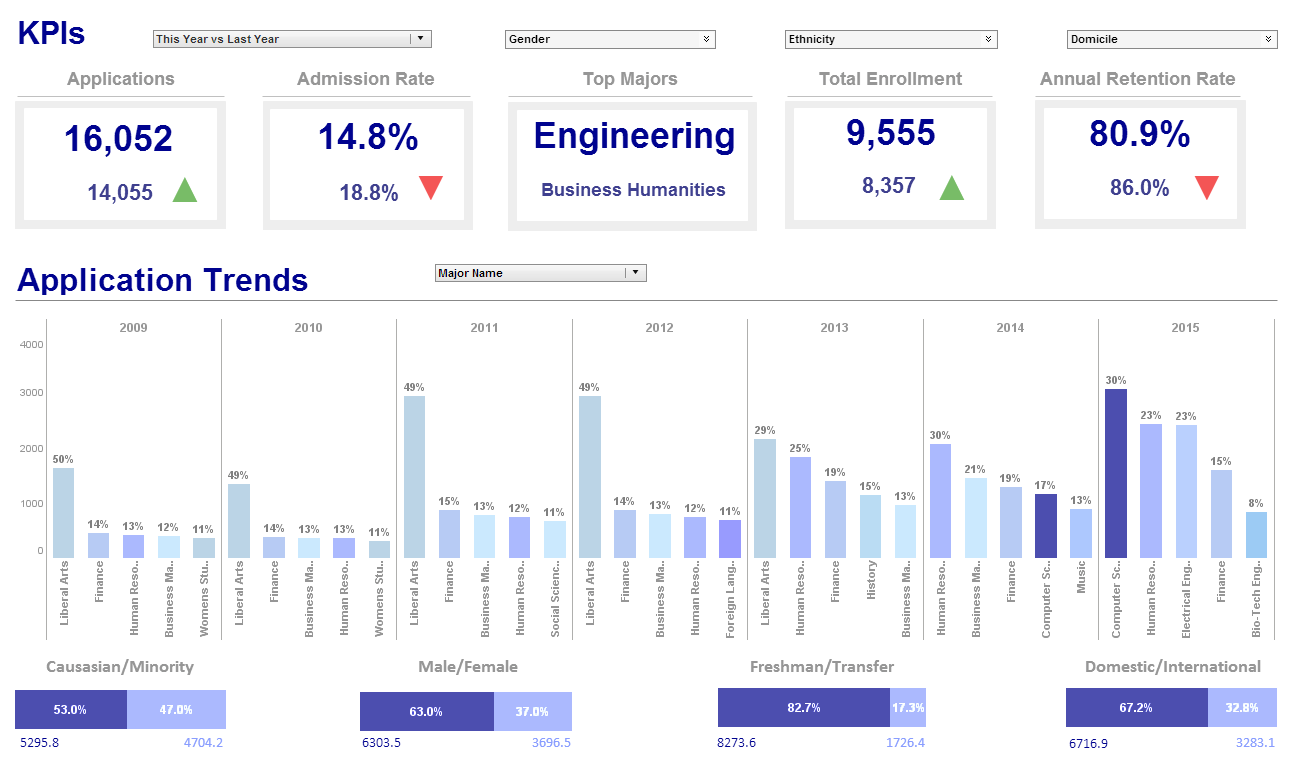Managing Dashboard Permissions
InetSoft's dashboard software allows users to manage dashboards in an easy and intuitive manner that suits a diverse list of needs. View the information below to learn more about the solution.
Before a user can access the dashboards that you have created in Enterprise Manager, you need to assign the user appropriate permissions based on the user's role or group. In general, you should first configure a security provider.
To configure permissions for a dashboard, follow the steps below:
1. Open the 'Dashboard Manager' page (in the Server tab, under 'Presentation' > 'Dashboard').
2. Select 'Role' or 'Group', depending on the scope of permission you want to assign.
3. Click on an identity in the top table. This exposes the 'Dashboard for' table. For example, click the 'Everyone' role to expose the 'Dashboards for Everyone' table.
 |
Read how InetSoft saves money and resources with deployment flexibility. |
4. Check the box in the 'Enable' column next to the dashboards you wish to activate for the selected role.
5. Click the arrows in the 'Arrange' columns to position the User Portal dashboard tabs in the desired display order. (This ordering only affects newly added dashboards. After a user has already accessed a dashboard, the ordering for that dashboard is controlled by the user through the Portal 'Preferences' dialog box. See the Managing Dashboards section of the End User.)
6. Click 'Apply' to enter the settings.
Dashboards that you enable for a user will be visible to the user the next time they access the Dashboard tab in the Portal. The enabled dashboards will also be appended to the 'Dashboard' table of the user's Portal 'Preferences' dialog box.
Dashboards that you disable for a user will no longer be listed in this table. From the Portal 'Preferences' dialog box, users can choose to disable or reorder dashboards to suit their needs. See the Monitoring Dashboards section in the End User for more information.
 |
Read why choosing InetSoft's cloud-flexible BI provides advantages over other BI options. |
More Articles About Dashboarding
30 BI Dashboard Software Features - InetSoft's business intelligence platform has the robust features of the "Big BI" firms at a fraction of the cost. Below are 30 features found in InetSoft's business intelligence dashboard software along with brief explanations: Best of all, users are able to run these features from a totally redesigned customizable desktop interface that anticipates a marked improvement in usability and work-flow. Data Visualization: Allows users to create visually appealing charts, graphs, and other visualizations to represent data in a meaningful way...
Are ETL Processes Brittle? - ETL (Extract, Transform, Load) processes can become brittle due to various factors, leading to potential failures, errors, or inefficiencies in data integration workflows. Several key factors contribute to the brittleness of ETL processes: Data Source Changes: ETL processes are often designed to extract data from multiple source systems, such as databases, files, APIs, or streaming platforms. When the structure, format, or schema of these source systems change, it can disrupt the ETL process, leading to errors or data inconsistencies. For example, changes in column names, data types, or data formats can cause ETL jobs to fail or produce incorrect results if not properly handled...
Convergence of BI with AI and ML - The future of BI software is poised for even greater innovation and transformation. One key trend on the horizon is the convergence of BI with artificial intelligence (AI) and machine learning (ML) technologies. By integrating AI and ML capabilities into BI platforms, organizations can automate data analysis, uncover deeper insights, and drive more informed decision-making in real-time. This fusion of BI with AI and ML holds immense potential to revolutionize how businesses leverage data to gain competitive advantages and adapt to rapidly changing market dynamics...
Promote Successful Reporting Examples - So, basically our application, as well as the Qliks and Spotfires and Tableaus of the world are having a very strong disruptive impact on this market. So we will talk about that as the second key issue and we will discuss how you might want to go about using data discovery along side some of the data warehouse and governance programs you already have in place. We're not suggesting replacing them, but augmenting them. And then the third sort key aspect of your strategy really has to be having the right organizational model, to have put the right team structures in place with the right rules and have that balance of centralized and decentralized just right for your company...
Rationalized Set of Canonical Data Models - The effect here is that, because we haven't developed our environment 30 years earlier in anticipation of many different ways that the business was going to grow and change, we ended up with this complexity and variation. But once we have an understanding that those things can exist, we want to reduce the risk of doing the same things over and over again - replicated functionality, replicated work, rework by understanding where those differences are...
Report Server for a Custom Application - Are you looking for a way to use a report server for a custom application? InetSoft's pioneering reporting application is fully customizable with a JavaScript-like API. View a demo and try interactive examples...
What Is an Agile Data Access Strategy? - So as you are working through your agile data access strategy, you need to organize it and think it through by the subject areas essentially of the underlying data sets and applications and the underlying business processes. So think it through roughly the same way you traditionally thought it through in building out a multi-domain subject-oriented data warehousing environment. Think of it essentially as almost virtualized data warehousing and I am using in the loosest sense...
| Previous: Editing a Dashboard Layout |