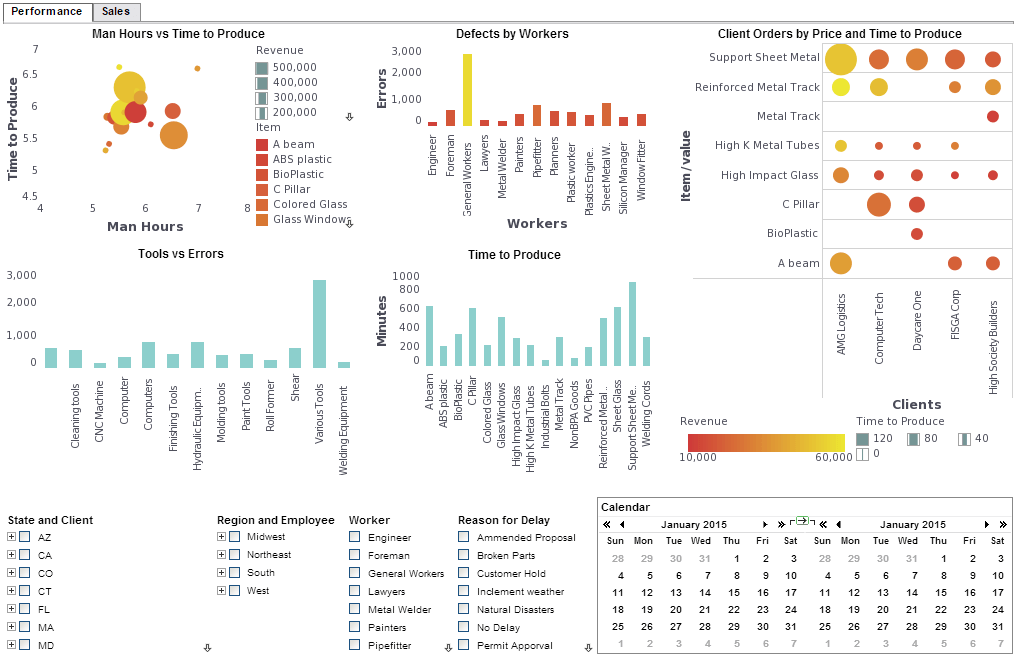InetSoft Reporting Software: Report Localization and Internationalization
If your deployed reports will be viewed in multiple locales, it may be desirable to configure report elements to display text in a language specific to the user locale. You can configure a report element for localization by associating one or more Text ID properties with the element. The specified Text ID for each element is then used to create a mapping between the text string in the element and the replacement text string to be shown to the user.
To specify the Text ID for an element:
1. Open the ‘Localization’ dialog box (‘Edit’ > ‘Localization’).
2. Select the element you wish to localize from the element tree.
3. Enter a label for the element in the ‘Text ID’ field.
The Text ID that you enter here is the label used to represent the text of the corresponding component in the localization mapping file, discussed below. Some elements, such as tables, may have multiple components which can each be given an independent Text ID. 4. Click ‘OK’ to exit the ‘Localization’ dialog box.
The mapping between the specified Text IDs and the replacement text for each locale is specified in a resource bundle specific to that locale. The resource bundle is a “.properties” file, and must be available on the classpath, preferably in the sree\WEB-INF\classes directory. The file should be named according to the i18n naming convention for resource bundles; for example, a property file supporting Canadian French speakers would be called ‘SreeBundle_fr_CA.properties’. See the Localization/Internationalization section of the Administration Reference for details on configuring resource bundle contents.
When the end-user selects a locale from the Report Portal login menu, the mapping in the corresponding resource bundle is used to display the replacement text for all mapped elements. If a resource bundle corresponding to the user’s locale selection is not found on the classpath, no localization will be performed.
This section has described localization of report elements. You can also configure localization for Report Portal interface components (tabs, tree elements, etc.).
 |
Read how InetSoft saves money and resources with deployment flexibility. |
| InetSoft Viewpoint |
“So based on this BI platform, our software delivers a host of front-end BI tools including visualization tools, enterprise reporting, monitoring dashboards, and analysis. Those functions were based on a very powerful patent-pending technology we call Data Block. This Data Block technology is really made up of a back-end data mashup engine and a caching middle layer. There is a front-end we call the worksheet, which is a Web-based, spreadsheet-like user interface that a power user can easily use to combine and transform data blocks. The data blocks are typically started at the atomic data block level. That is typically created by an IT or a BI specialist. They choose these data blocks and performance tune those data blocks. Then the power users can use those building blocks to build more complex, but more useful structures for answering the questions they have on hand. And all the data blocks you build, in turn become building blocks themselves. You can build on this architecture, building very sophisticated structures which you can use to answer a wide range of unanticipatible questions. The real-time access to the data is what this architecture delivers for you. It allows you to access different data sources regardless of whether it’s an operational data store or a data warehouse. It basically gives a means to the domain expert to shape the data on demand for whatever they need. And so we are very excited about this BI technology that we have had for years. We have been showing this in the beta phase, and recently it has come into production mode. And we have already gotten very good feedback on the technology from customers.” - Luke Liang, CEO |
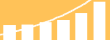 |
Read the top 10 reasons for selecting InetSoft as your BI partner. |
| Previous: Bursting |