InetSoft Product Articles, Resources & Benefits: Project Metrics Dashboards
Looking for tools to build a dashboard to track project metrics? InetSoft offers Web-based dashboard software with a drag and drop designer to create whatever dashboard you need. View a demo.
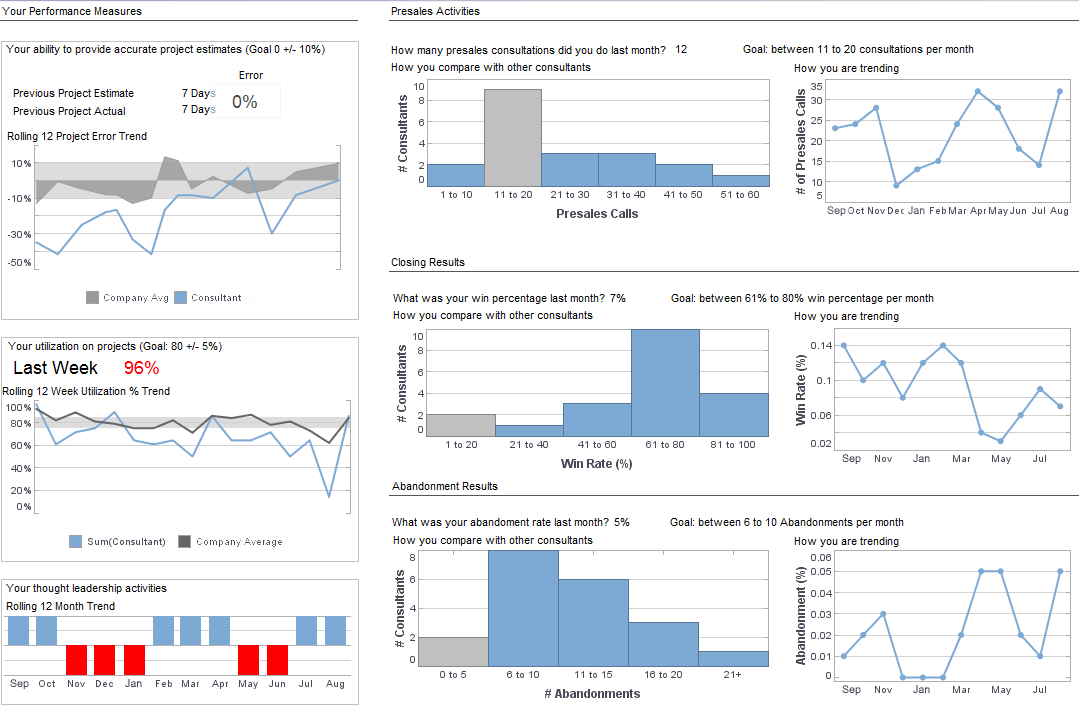 |
Click this screenshot to view a two-minute demo and get an overview of what
InetSoft’s BI dashboard reporting software, StyleBI, can do and how easy it is to
use.
|
Embedded Dashboard Table - InetSoft's dashboard software offers an embeddable dashboard table that facilitates the creation of interactive multidimensional reporting. Instead of creating a regular table from a query or data model, you can create a Data Table by manually typing values into the Worksheet. Such a table is called an Embedded Table. There are two ways to generate an embedded table: • Create a new embedded table using the 'Embedded Table' option in the 'New Object' menu. • Convert a regular Data Table into an embedded table. After you generate an embedded table, you can use it in the same way as a regular Data Table. Embedded tables also provide a means for Viewsheets to filter the data returned by Worksheet queries, enabling straightforward what-if analysis. To create a new embedded table, follow these steps: 1. Click the 'New Object' button, and select 'Embedded Table'. The cursor changes to a cross. 2. Click and drag the cursor across the cells that you want to compose the table. The cells are highlighted as you drag across them...
Embedded Dashboards Partner - Cloud-Native Technology, Cloud Deployment Flexibility Includes 1-on-1 best practice guidance for design, embedding & rebranding Free Best Practice Guidance Backed by real-world experience, we will help you plan the most efficient path to product roll-out...
Embedding Dashboarding Tools - Embedding dashboarding tools allows users to create simple views of complex material. See what StyleBI can do. 1. Prepare the joined table to be displayed in a Viewsheet: a. Right-click the joined table title bar and select ‘Properties’ from the context menu. Change the name of the joined table to “Result Table”. If the table is in hierarchical view, click the ‘Show Editable View’ button on the toolbar. b. Click the ‘Show Meta Data’ button in the table’s toolbar to exit live-data mode. c. In the left-most table column named ‘Quantity’, click the ‘Visibility’ button to hide the column. (This column shows the value from the Embedded Table, and does not need to be displayed in the Viewsheet.) d. Save the Worksheet as “Large Quantity”. 2. In the following steps, create a new viewsheet to display the ‘Result Table’ from the Worksheet: a. Create a new Viewsheet based on the ‘Large Quantity’ worksheet. b. From the Component tree, drag the ‘Result Table’ Data Block onto the Viewsheet grid. This creates a table called ‘Result Table’. c. Drag the table handles to make the table taller, so that about 10 rows are shown...
Embedded Dashboards - An article that discusses some of the integration methods for embedding dashboards into other Web-based applications or portals. The importance of dashboards and interactive reports has grown considerably over the past decade, evidenced by the ubiquity of web reporting in every department of an enterprise or an any application at all. A complete dashboard and reporting solution needs to provide the right mix of features and ease of use, but also must fit into the host application as seamlessly as possible. This means that the dashboards and reports must be transparent to the end-user and must look and feel like a normal part of the host application - whether it is used by either internal users or external customers. InetSoft's reporting and dashboard software, StyleBI, is 100% open standards based and relies on these open standards such as JSP, SOAP, and portlets to ensure tight interface integration. This article will examine some common problems that arise from attempting to integrate dashboards and reports in a Web application and how StyleBI solves those problems through the use of these open standards...
| #1 Ranking: Read how InetSoft was rated #1 for user adoption in G2's user survey-based index | Read More |
Embedded Dashboard Variables - Users can embed variables for data sets in order to create custom reports using InetSoft's comprehensive real-time analytical reporting solution dashboard software. To create an embedded list for a Variable, follow these steps: 1. Right-click the Variable asset, and select the 'Properties' option from the context menu. This opens the 'Variable Properties' dialog box. 2. In the 'Selection List' panel of the 'Variable Properties' dialog box, select the 'Embedded' option. 3. Click the 'Edit' button to open the 'List' dialog box. 4. Click 'Add' to create a new label/value pair. A label/value pair defines a particular choice that will be shown to the user in the input dialog box. 5. In the 'Label' field, enter the text that should be displayed to the user for this particular choice. 6. In the corresponding 'Value' field, enter the text that should be used in the filtering condition for this particular choice. (If the 'Type' option in the 'Variable Properties' dialog box specifies a numeric type, you can only enter numerical values.) 7. Repeat the previous three steps to add all the choices that should be presented to the user. 8. To change the position of a item in the list, select the item, and click the 'Up' or 'Down' arrow button...
Emergency Medical Services Dashboards KPIs and Analytics - Emergency Medical Services (EMS) are essential in saving lives in life-threatening circumstances. The efficacy and efficiency of these services are guaranteed by EMS organizations via data-driven decision-making. Dashboards for emergency medical services provide as a single location for tracking, assessing, and enhancing operations. This article discusses EMS dashboard KPIs and analytics to improve emergency response, patient care, and system performance. Some of the most important KPIs for emergency medical services are response time measures. These measurements provide light on how soon emergency medical services may arrive at a location. A few important reaction time measurements are: Response Time (RT): The response time (RT) is the amount of time that passes between receiving a call and an EMS unit arriving on the site. In cases when life is at risk, a quicker reaction time (RT) is indicative of a more prompt and efficient response. Scene Time (ST): ST is the amount of time emergency medical workers spend on the site. It covers patient loading, therapy, and evaluation. Monitoring ST promotes effective patient care and resource allocation. Transport Time (TT): The time it takes to get a patient from the scene to the hospital is measured by TT. Better patient results may result from shorter TTs, particularly in situations when time is of the essence...
Emergency Room Dashboard KPIs and Analytics - Dashboards in emergency rooms are vital instruments for keeping an eye on and controlling many facets of patient care and operations. Analytics and Key Performance Indicators (KPIs) are essential to achieving this. We will dive into the realm of emergency room dashboards in this post, examining the important KPIs and statistics used as well as their importance in improving efficiency and patient outcomes. Emergency room dashboards are all-inclusive visual displays that provide up-to-date information on a variety of operational factors. For the purpose of observing, evaluating, and improving patient care and operations, they are essential resources for healthcare administrators, physicians, and employees. In order to accomplish these goals, these dashboards' utilization of KPIs and analytics is essential. 1. Patient Throughput Metrics: Effective patient flow is a vital component of emergency room operations. Various KPIs and analytics are used by ER dashboards to monitor and improve patient flow. These consist of: Door-to-Provider Time The amount of time it takes for a patient to see a doctor after arriving at the emergency room is called the "door-to-provider time." This KPI aids in evaluating how well early evaluations and triage are done...
Empower Business Users with Intuitive Monitoring - Monitoring dashboards do not need to be static charts. InetSoft's business dashboard software uses a visualization-driven approach to enable rapid deployment of self service business dashboards that are highly interactive. This perfomance management system is business user-driven and offers strong analytic and drill-down functions. The key advantages are: Monitor, explore, and analyze and drill down into details Easy to use, modify, and create by business users Leverage user-driven data mashup for maximum self service Suitable for executive dashboards and power-user exploration Combine multiple interactive reports and charts in one screen to replace scores of static ones Dashboards empower business users with an intuitive monitoring and analytic environment resulting in enhanced business performance management, using the information stored within their performance management system. Within an executive dashboard, statistics and data for the company as a whole can be closely monitored by the people who need to know and can take action...
Energy Management Dashboard Software - Are you looking for good energy management dashboard software? InetSoft's pioneering BI reporting application produces great-looking web-based dashboards with an easy-to-use drag-and-drop designer. Get cloud-flexibility for your deployment. Minimize costs with a small-footprint solution. Maximize self-service for all types of users. No dedicated BI developer required. View a demo and try interactive examples...
Enterprise Dashboard Manager - The enterprise dashboard manager allows users to customize data according to their unique business needs. The Enterprise Manager is a tool for conveniently administering the server environment and allows you to perform the following tasks, among many others. This Guide describes the StyleBI server environment and the features of the Enterprise Manager. To launch the Enterprise Manager in a Microsoft Windows environment, follow these steps. 1. In the Windows Start menu, select StyleBI > Style Intelligence Server. This launches the provided Jetty web server, and points the web browser to the InetSoft Home page, with the default URL http://localhost:8080/sree/. 2. Click the 'Enterprise Manager' link. This opens the Enterprise Manager login screen. 3. Enter your login credentials, and click 'Login'...
| Previous: InetSoft's Dashboard Features |
Next: Evaluate Dashboards
|



