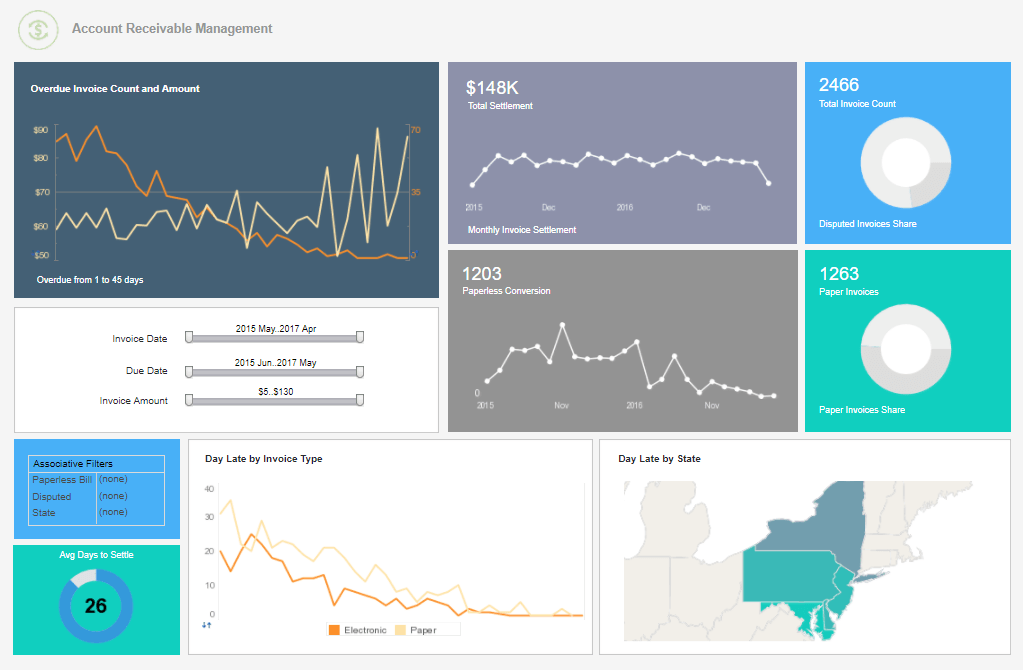Interactive Drill Down Reports
A drill-down will allow you to access information associated with a report element. It is often used to show the detail behind a summary value. Our example utilizes the 'Interactive' report.
In the 'Interactive' report you can drill down on different report elements by just clicking on the hyperlinks, i.e., one of the bars in the 'Revenue by Year' chart, one of the States in the 'Sales by Geography' section, or one of the company names in the 'Purchaser List'. Elements even support multiple hyperlinks, which will appear in a popup hyperlink menu.
If a hyperlink is ambiguous, you will be shown a pop-up dialog with a list of possible options for the drill-down.
| #1 Ranking: Read how InetSoft was rated #1 for user adoption in G2's user survey-based index | Read More |
Interactive Report Parameters
A parameter is any input that you enter. Run the 'Parameters' report.
You see the first set of parameter choices in the screenshot. Once the state is chosen from the drop-down option box, the second drop-down option box will contain client cities in the state that was selected.
Interaction Walkthrough
- In the 'State' drop-down, select 'NJ'. The 'City' drop-down now contains cities within New Jersey. Change the state to 'CO', and select 'Boulder' for the city. Now 'Submit' your selections.
- You will see the next set of parameters. Here you will again narrow the scope of the report to
be generated. (We chose 'Category'.) Click Submit.
Note: Multiple options can be selected by holding down the CTRL key on your keyboard while selecting individual options, or the SHIFT key to choose consecutive options.
- Now you have a third set of parameters to choose, categories of products. (We chose 'Games', 'Educational', and 'Graphics'.) Click Submit.
- The report is in the Display panel, but there is still one more parameter available, in the upper right corner under the InetSoft logo.
- Choose 'Bar' from the drop-down to change the charts.
More Articles About Reporting
BI Use Case by Physicians - And to give you a concrete example of that let's take customers. Any BI tool you could buy will show you your customers and what they bought. What's also interesting with InetSoft's BI application is you'll also see what they didn't buy. And if you're interested in actionable business intelligence for your sales team, what customers are not buying is just as interesting as maybe finding where the discoveries are made for your business. Take the example of physician who's looking at procedures and wants to know what drugs were used with the procedure. But InetSoft's Style Intelligence also will show what drugs were not used. And in that the doctor may discover, "Well hey, we've got this really cheap, generic, safe, effective drug, and we're not using it. Why not?" And they would not have made that discovery with a traditional tool because they wouldn't have formed the inverse hypothesis...
Build the Perfect Marketing Dashboard - Remember a good marketing dashboard is a great way to visualize your marketing efforts and track the progress of your marketing campaigns. It will help you spot trends, measure performance, and understand what's working and what's not. This will allow you to make better decisions on how to allocate your time and resources. It can help you identify common issues and opportunities for improvement, as well as measure the effectiveness of your efforts. That said, a good marketing dashboard should be able to provide the necessary information in a user-friendly manner, be customizable, and have analytics built in. This is what determines how a marketing dashboard is built...
Collection of Business Intelligence Dashboard Examples - Looking for business intelligence dashboard examples? InetSoft offers award winning dashboard solutions. InetSoft's dashboard tool requires no expensive BI experts or consultants to deploy and offers an intuitive point-and-click, highly visual, easy-to-use interface. InetSoft's dashboard tools reduce TCO and help the enterprise realize immediate ROI by empowering their users with maximum self-service ability. Click on the screenshots below to get a closer look. This HR attrition dashboard example breaks down the various factors involved in personnel turnover, helping HR managers identify factors in employee attrition. Attrition data is broken down by gender, department, marital status, and years worked. HR scorecards help give HR managers an overall picture of the factors that contribute to employees leaving the company...
InetSoft's Kubernetes Implementation - InetSoft's business analytics and dashboarding platform includes a built-in implementation of Kubernetes. This greatly facilitates the installation and management of the platform. This is due to: Automated, consistent, and repeatable deployment of containers Automatic scaling of containers Automatic system and resource management, including storage, networking, and security Automatic failover as non-responsive cluster nodes are automatically restarted...
Looking for a New Dashboard - A business intelligence dashboard is a data visualization tool that helps managers make key decisions. BI Dashboards are typically single screen displays that show the current status of key performance indicators in an organization. As technology advances, new business intelligence applications are emerging. At the same time, these programs are becoming more complex, leaving managers and not-IT employees frustrated. High maintenance fees, steep overhead costs, and mandatory employee training adds up very fast. InetSoft ensures a fully loaded solution for these challenges which companies are experiencing from other business intelligence software...
Metrics for Rental Property Management - Property Overview Occupancy Rate: Percentage of rented units or square footage. Rental Income: Total income generated from rents. Property Valuation: Current market value of the property. Total Number of Properties: The count of properties in the portfolio. Financial Performance Net Operating Income (NOI): Total income minus total operating expenses. Return on Investment (ROI): Percentage return on the property investment. Debt Service Coverage Ratio (DSCR): Ability to cover debt payments with income...
Roadmap for Data Warehousing BI - You know I've heard this so long before, and it scares me a little bit that we are leaving out this discussion the reason of why the business is asking for this. It's amazing how MDM is following the data warehousing BI roadmap. I am old enough but I remember the days when IT said, we build the data warehouse, and the business users will come and use our data and do all these analytics and all that good kind of stuff. And I am hearing kind of the same thing with master data management. I will build the customer repository...
| Previous: Interactive Production Reports |