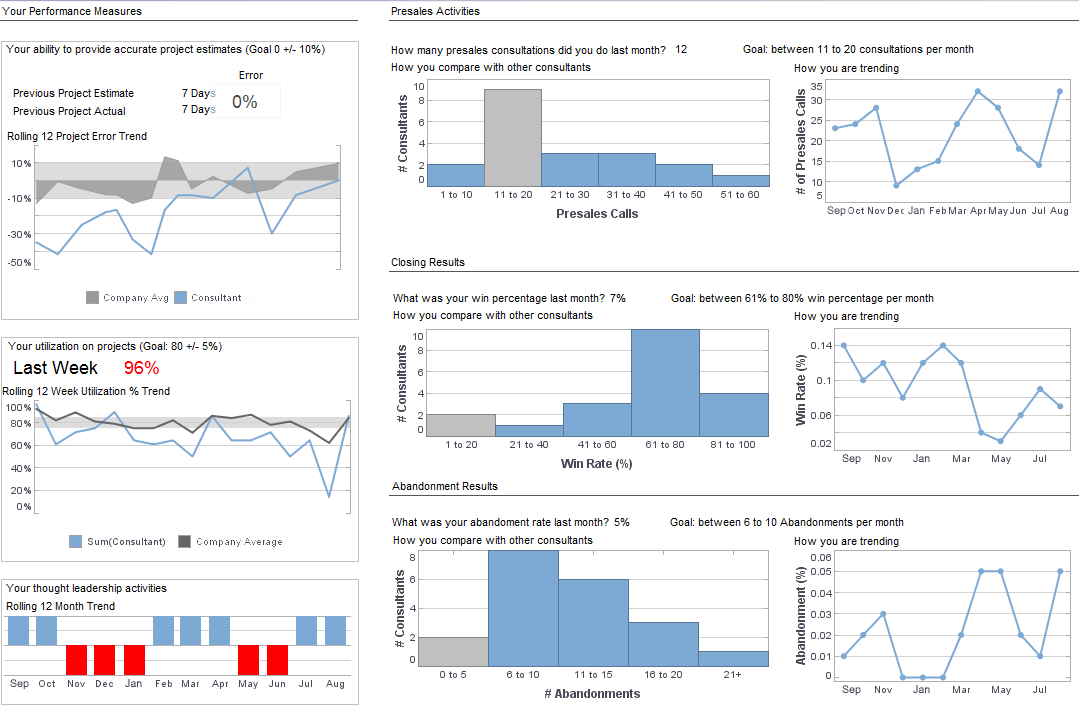Query Parameter Handling
Report queries may require parameters. Parameters are defined in queries to retrieve user input at runtime. In addition to the parameters defined in the queries, data sources used by queries may also require parameters to establish connections to the source. For example, an RDBMS data source may require a user ID and password to login to a database.
Query parameters are handled in the same way as replet parameters. A list of all variables used in queries in a template is returned as the replet parameter. All integral parameters are mapped to a simple replet parameter with an integer constraint and all real number parameters are mapped to a simple replet parameter with a double value constraint.
Mapping of Query Parameters to Replet Parameters
|
Query Parameter Type |
Map to Replet Parameter |
|
String |
Simple parameter or password (if hidden) |
|
Boolean |
Boolean |
|
Float, Double |
Simple parameter with NumberFormat |
|
Byte, Short, Integer, Long |
Simple parameter with integer only NumberFormat |
|
Time_Instant |
DateTime |
|
Date |
Date |
|
Time |
Time |
|
Enum, Char |
Simple parameter |
| #1 Ranking: Read how InetSoft was rated #1 for user adoption in G2's user survey-based index | Read More |
The parameter variable alias is used as the replet parameter alias if it is defined. After the user enters parameter values, the values are converted back to the query parameter type before they are passed to the query engine.
The query parameters can be both creation parameters and customization parameters. If a template based replet has creation parameters, then these serve the same purpose as customization parameters. Users can regenerate the report anytime by entering different parameter values.
All query parameters in a template are mapped to replet parameters. The names of the replet parameters are constructed by appending the query parameter name to the query name, separated by a dot. For example, if a query named 'query1' in a template has one parameter, 'param1', a replet parameter is created with the name 'query1.param1'. This name should be used when defining the default replet parameters in the Enterprise Manager. It is also possible to define report parameters in the Data Modeler. See the Advanced Toolbar Buttons section of the Data Modeler.
Select Edit → Parameters in the Report Designer to launch the 'Parameter Definition' dialog box. For more details on how to define report parameters, see the Parameterization section of the Report Designer.
 |
Read why choosing InetSoft's cloud-flexible BI provides advantages over other BI options. |
More Articles About Reporting
BI Success Stories - In addition to providing more visually compelling operational dashboards, the application also enables sophisticated, but intuitive, visual analysis with a multi-dimensional charting engine and point and click input controls such as filter box lists, drop-down selection lists, and range sliders. While the majority of buyers of business intelligence software may be for-profit corporations, many not-for-profit organizations recognize the need for advanced information management solutions, as well...
Insurance Carriers AI - Insurance carriers are increasingly leveraging artificial intelligence (AI) to enhance various aspects of their operations, from customer service and claims processing to risk assessment and fraud detection. Here's a detailed look at how AI is transforming the insurance industry: 1. Claims Processing and Management AI streamlines claims processing by automating many of the routine tasks involved, such as data entry and verification. Machine learning algorithms can quickly analyze claims data to identify patterns and anomalies, speeding up the approval process and reducing the potential for human error. Automated Claim Verification: AI systems can automatically verify the authenticity...
Sales Operations Analytic Dashboards - A sales operations analyst uses analytic dashboards to monitor, analyze, and optimize the performance of a company's sales operations. Analytic dashboards provide a real-time view of sales data and key performance indicators (KPIs), allowing sales operations analysts to quickly identify trends, patterns, and areas for improvement. Here are some ways a sales operations analyst can use analytic dashboards: Monitor sales performance: A sales operations analyst can use analytic dashboards to monitor sales performance in real-time. They can track sales metrics such as revenue, pipeline, win rates, conversion rates, and customer acquisition costs to identify areas of strength and weakness...
Simplifying Client Reporting - The company sought an improved reporting solution that would simplify its clients' use of the Insight application further in the area of reporting. InetSoft's reporting software has simplified users' abilities to run queries, prints reports, and download all the information needed to manage costs and build customs compliance audit trails. Users also have that information pushed automatically to them on a scheduled basis. Among other new options are additional formatted reports and automated data file outputs in Excel format. Chief among the reasons InetSoft's Style Report Enterprise was selected over the alternatives, were time to market and compatibility with Livingston's application suite. Livingston required single-sign, Java-based technology, and sophisticated user permission hierarchies. Many reporting vendors were evaluated...
Selecting Performance Monitoring Dashboards - Innovative Livestock Services (ILS) has selected InetSoft's Style Intelligence in order to monitor business performance and manage the healthy growth of cattle. The united group of feedlots has a long-standing tradition of service and quality and a combined feeding capacity in excess of 115k cattle, making it one of the largest cattle feeding groups in the nation. The company found that InetSoft's business intelligence solution had several technical advantages over competing options. Specifically, the ability to easily pull data from multiple and unrelated data sources, powerful HTML5-based dashboard elements, and the platform independence through Java technology made Style Intelligence an attractive option...
| Previous: Server-side Report Objects |