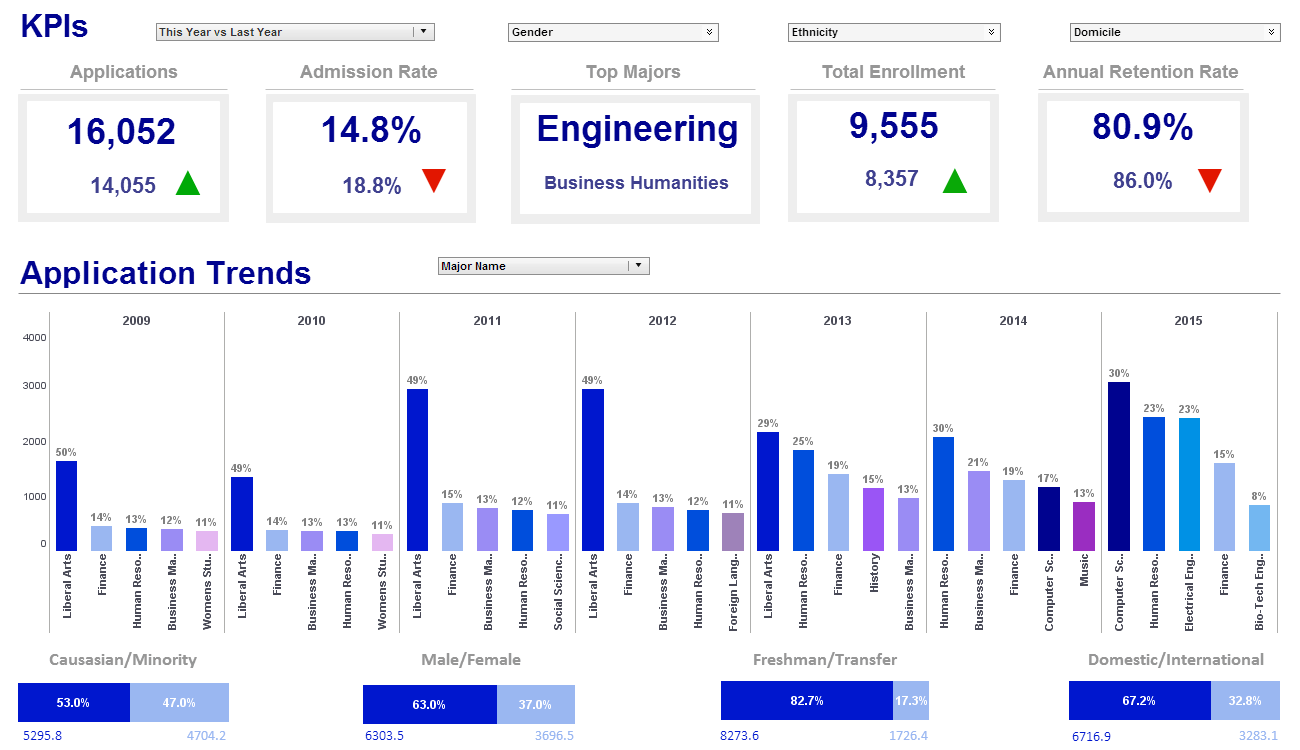Information About an Access Dashboard Builder
Searching a Microsoft Access dashboard builder? InetSoft offer free and commercial Web-based dashboarding software that connects to MS Access and other data sources. The drag and drop designer makes design easy and quick. The chart engine makes attractive looking charts, and the toolbox includes many choices of dashboard components like gauges and speedometers.
Creating a Dashboard - Success in business is often derived from the ability to change quickly without a moment's notice. Using InetSoft's StyleBI, you can create custom dashboards that all you add and modify new information as it arises. In the competitive business environment of today, you can't afford not to have it. The Visual Composer is a web-based tool for creating Data Worksheets, Viewsheets, and other assets. You will use the Visual Composer to link graphical components of a Viewsheet to the data assets constructed within a Worksheet. For example, you will link a Range Slider to a date field, or link a gauge to the aggregate of a numeric column. This section walks you through the creation of a simple Viewsheet. The exercise uses an existing Worksheet called ‘ProductSales’, which is included in the default installation. It is based on the sample ‘Orders’ data source. To create this Viewsheet, follow the steps below: 1. Launch the Visual Composer from the Portal. (Select the Design tab and then the ‘Visual Composer’ option.) 2. Click on the ‘New Viewsheet’ button. The ‘Select a Worksheet’ dialog box will open. Expand ‘Global Worksheet’ and the ‘Tutorial’ folder. Select the ‘ProductSales’ Worksheet. Click ‘OK’. 3. Drag the ‘SalesByDate’ Data Block from the left pane into the grid. This creates a Table containing the Data Block’s columns. 4. Expand the ‘SalesByDate’ node to show the list of fields within that Data Block. 5. Click and drag the ‘State’ field to an empty cell in the grid. This creates a Selection List that will let you choose the states to include...
Creating a Dashboard Chart - InetSoft's dashboard design software is used to better manage data information in an easy to read, interactive way. Our business intelligence software provides many dashboard designing elements that can display data through text and graphics, which makes it easier to handle. InetSoft's software designs dashboards that contain highly visual tables, charts, and other advanced report components, that can all be used in a single report and modified with individual data binding, formatting, and display properties. View first hand how our software is able to create and design your own custom dashboard fitted to your needs and user level. Download a free...
Creating a Dashboard Column - Creating a dashboard column that presents data in a simple and concise way is easier than ever before using InetSoft's award-winning dashboard software. A numeric range column groups numeric data into a predefined set of bins or ranges, for example: -Less than 5 -5 to 10 -10 to 15 -15 to 20 -Greater than 20 You can create a range column for any numeric column in a Data Table. To create a range column, follow these steps: 1. Right-click the header of the column for which you want to create a range column, and select the 'New Range Column' option from the context menu. This opens the 'Value Range Name' dialog box 2. Enter a name for the new range column, and click 'OK'. This opens the 'Numeric Range Option' dialog box. Here you can specify the different benchmarks defining the range. To customize a bench¬mark label, double-click the benchmark value. to enable editing. 3. Enter a benchmark value into the 'Value Range' field, and click the 'Add' button. Repeat until all desired benchmarks have been entered. 4. Select the 'Less Than Min' checkbox to create a bin for all values that fall below the minimum benchmark. If you do not select this option, those values are classified as “Others.” 5. Select the 'Greater Than Max' checkbox to create a bin for all values that fall above the maximum benchmark. If you do not select this option, those values are classified as “Others.” To customize a bench¬mark label, double-click the benchmark value. to enable editing. 3. Enter a benchmark value into the 'Value Range' field, and click the 'Add' button. Repeat until all desired benchmarks have been entered. 4. Select the 'Less Than Min' checkbox to create a bin for all values that fall below the minimum benchmark. If you do not select this option, those values are classified as “Others.” 5. Select the 'Greater Than Max' checkbox to create a bin for all values that fall above the maximum benchmark. If you do not select this option, those values are classified as...
| #1 Ranking: Read how InetSoft was rated #1 for user adoption in G2's user survey-based index | Read More |
Creating a Dashboard Table - Using InetSoft's dashboard software makes it easy to create a dashboard table that will communicate multi-dimensional data in a simple and concise way. You can combine data from multiple queries and different data sources into a Data Table, producing a single dataset that contains meaningful and useful information. Tables have many different roles. Many Data Table operations create and maintain links between the component Data Tables, conditions, expressions, etc. These links are displayed graphically by dashed lines connecting the assets. When the configuration or value of a linked asset is changed, the impact of the change propagates to all its dependent components. This dynamic data updating makes it easy to explore the data and to perform cause and effect analysis. To create a regular Data Table from a query or data model, drag one of the following assets from the Asset Repository tree into the Worksheet: • Query • Query column • Data model entity • Data model attribute This creates a new Data Table in the Worksheet. If you drag a query column or a data model attribute into the Worksheet, then a table with just one column is created. If you drag a full query or a data model entity to the Worksheet, then a table is created which contains all the columns in the selected query or all the attributes in the selected entity...
Creating Dashboards How-to - Upload your own data from an excel or CSV into the program. Save your dataset in your personal folder(the application will create a folder for you automatically). After clicking "create dashboard", give the dashboard a name and select the dataset you just saved. Then pick a name for your dashboard, also selecting your personal folder as the location. From there, you'll see how easy it is to drag out different dashboard elements to create a visualization from your own data...
Creating a Key Performance Indicators Dashboard - Looking for tools to track key performance indicators in a dashboard? InetSoft, a provider of award-winning BI software since 1996, offers dashboard software that is easy to deploy and easy to use...
Creating a Portlet Dashboard - Users can easily create a portlet dashboard using StyleBI - InetSoft's comprehensive real-time analytical reporting and dashboard software solution. A portlet dashboard can contain a combination of report and viewsheet elements in a particular row or column layout. To create a portlet dashboard, follow these steps: 1. Under the Design tab, click the 'Dashboard' button. 2. Click the 'New Dashboard' button under the 'Dashboards' table. This opens the 'Dashboard Properties' dialog box. 3. In the 'Dashboard Name' field, enter a name for the new dashboard. This name will be displayed on this dashboard's tab in the Portal. 4. Select 'Portlet Dashboard' as the 'Dashboard Type'. 5. From the 'Layout' menu, select the desired arrangement of row/column portlet containers. A column container permits its constituent portlets to be positioned vertically, while a row container permits its constituent portlets to be positioned horizontally. The row/column layout of a dashboard cannot be changed after it is specified...
Creating a Risk Register Dashboard - Why It's Vital You Create a Risk Register Any business that wants to stay ahead of disruption and maintain its competitive advantage must know how to manage risk. Whether financial, operational, or reputational, risks come with a high cost. Several companies have gone out of business due to poor risk management. As a business leader, a project leader, or a risk officer, it's crucial to prioritize risk management to ensure you steer your organization in the right direction. One place to start is to understand the concept of a risk register. We have highlighted more about a risk register in the sections below...
| Previous: Portal Dashboard Resources |
Next: Web 2.0 Dashboards
|