InetSoft Product Information: Tech Dashboards
Looking for software for tech dashboards? InetSoft offers Web-based dashboard reporting software that enterprises can deploy quickly, and ISV's can embed easily into their own applications. Free eval download. Below are links to relevant material about InetSoft's dashboard software.
Dashboarding Output Properties - InetSoft's BI Software puts you in the driver's seat with full control over dashboarding output properties. To manually enter label/value pairs for a Radio Button, Check Box, or Combo Box, follow the steps below: 1. Right-click the input control, and select ‘Properties’ from the context menu. This opens the ‘Properties’ dialog box. 2. Select the General tab. 3. Under the heading ‘List Values’, select the ‘Embedded’ option, and click on the ‘Edit’ button. This opens the ‘Embedded List Values’ dialog box. 4. Click the ‘Add’ button. This will populate the list with ‘Label’ and ‘Value’. 5. Double click on the list elements, and enter a desired Label and Value. 6. To insert more elements, repeat the above steps. 7. Click ‘OK’ to finish...
Dashboarding Queries - Dashboarding queries are in an inherent part of InetSoft's BI Software. Want to learn more? 1. Right-click on the input control, and select ‘Properties’ from the context menu. This opens the ‘Properties’ dialog box. 2. Select the General tab. 3. Under the heading ‘List Values’, select the ‘Query’ option, and click on the ‘Edit’ button. This opens the ‘List Values Selection’ dialog box. 4. Select a Data Block from the list on the left side. Select the appropriate fields from the drop-down lists titled ‘Label’ and ‘Value’. The ‘Properties’ dialog box for Radio Button, Check Box, or Combo Box provides General and Data tabs. The next sections discuss the input-specific properties...
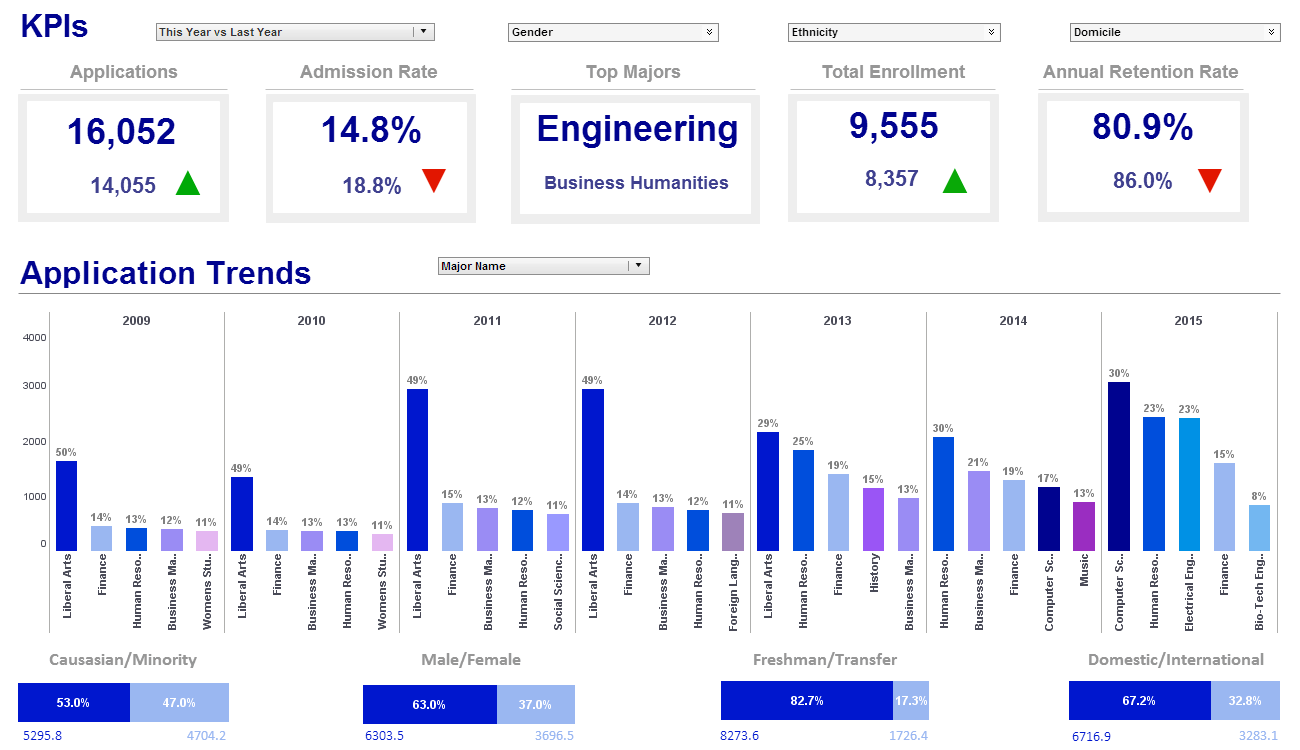
View the Example Gallery of Dashboards and Visualizations
 |
View a 2-minute demonstration of InetSoft's easy, agile, and robust BI software. |
Dashboarding Shape Components - Dashboarding Shape Components allow users to create stunning visual displays of complex data. Shape components allow you to add simple geometric shapes to a Viewsheet. You can use these shapes to provide frames and backgrounds for other components, and to improve the aesthetic appearance of the Viewsheet. You can draw several shapes on the Viewsheet grid, including lines, rectangles, and ovals. To draw a shape on the Viewsheet grid, follow the steps below. 1. From the ‘Shape’ node on the Component tree, drag the desired shape onto the Viewsheet grid. 2. Click the shape to select it. 3. Drag the body of the shape (or the “move” handle) to reposition the shape as desired. 4. Drag the border handles to resize the shape as desired...
Dashboarding Shape Properties - InetSoft's BI Sofware allows users full control over Dashboarding Shape Properties leading to a highly personalized experience. The ‘Properties’ dialog box for shape components provides General and Shape tabs. The next sections discuss the shape-specific properties available under these tabs. The General tab in the ‘Properties’ dialog box for shape components provides only the common properties. The Shape tab in the ‘Properties’ dialog box for shape components provides slightly different properties for each shape type, as explained below. Line: Style Line: Color Sets the line type (thickness, etc.) and color for shape borders. Available for all shapes. Fill: Color Fill: Alpha Sets the color and transparency of Oval and Rectangle shape interiors. An ‘Alpha’ value of 100% indicates complete opacity. An ‘Alpha’ value of less that 100% allows underlying components to be partially visible through the shape. Shape: Round Corners Sets the radius (in pixels) for circularized corners on Rectangle shapes. Larger pixel values yield more gentle corners...
 |
View live interactive examples in InetSoft's dashboard and visualization gallery. |
Dashboarding Software - InetSoft's dashboarding software is an easy, intuitive application that requires little expertise for first time users. Dashboarding software empowers business users with an intuitive monitoring and analytic environment resulting in enhanced business performance, using the information stored within their performance management system. Statistics and data for the company as a whole can be closely monitored by the people who need to know...
Dashboarding Solution - Looking for a dashboarding solution that is visualization-driven and offers strong self-service functions? InetSoft's dashboarding solution is an easy-to-use, intuitive application that allows end-users to monitor, explore, and analyze and drilldown into details. View a demo...
Dashboarding Table Modification - InetSoft's BI Software permits dashboarding table modification - a high level of control over graphical display missing from most other applications. To link a Viewsheet input control to an Embedded Table in the Worksheet, follow these steps: 1. Right-click on the input control, and select ‘Properties’. 2. Select the Data tab. Multiple controls can be linked to the same Embedded Table. 3. From the drop-down list titled ‘Table’, select the desired Embedded Table Data Block of the Worksheet. 4. Click the ‘Browse’ button next to the ‘Table’ field. This displays a representation of the Embedded Table. 5. In the displayed Embedded Table, click to select the table cell into which input values should be passed. This automatically populates the ‘Column’ and ‘Row’ menus with the corresponding cell indices. Alternatively, specify the target cell directly from the provided menus: a. From the ‘Column’ menu, select the appropriate field of the Embedded Table Data Block. b. From the ‘Row’ menu, select the row of the table to which the input element should provide data. 6. Click ‘OK’ to exit the ‘Properties’ dialog box. The control is now linked to the Worksheet’s Embedded Table, and changes you make using the control will alter the values in the specified Embedded Table cells...
Dashboarding Tool - Looking for a dashboarding tool that empowers end users with a high degree of self-service? InetSoft offers a small-footprint, full-featured BI platform that can be deployed on commodity servers. The single Web-based application provides a streamlined, intuitive interface for all users, business executives and database analysts. View a demo...
| Previous: Performance Metrics Dashboards |