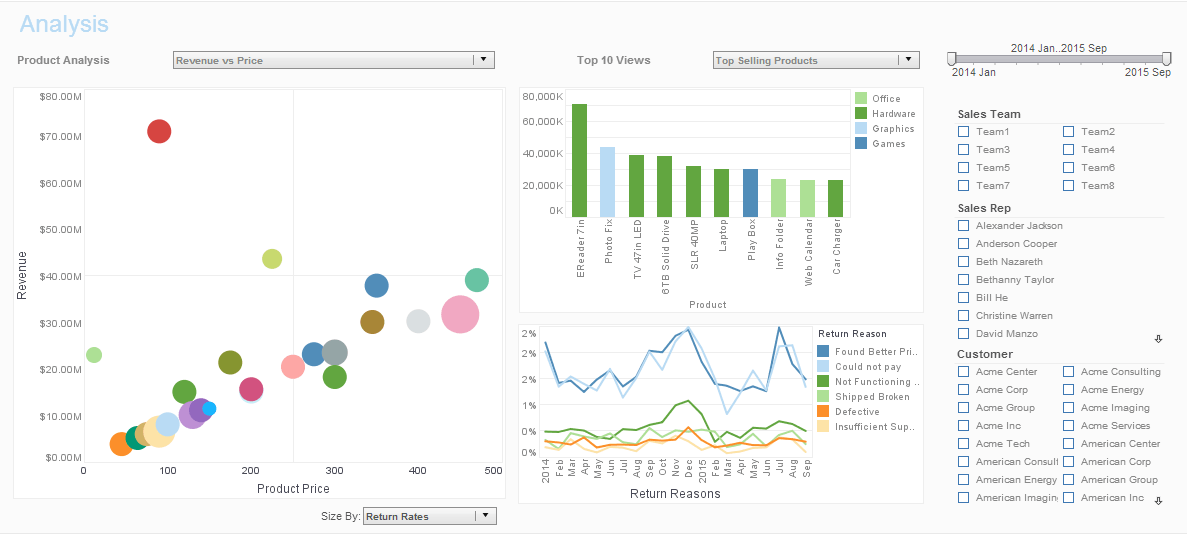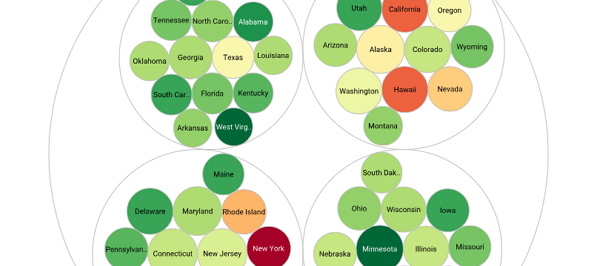Modifying the Layout of an Ad Hoc Report
InetSoft's enterprise cloud-based report software provides report developers with tools to modify the layout of an ad hoc report. Once saved, end-users will be able to run the report with their preferred view of the data. This ensures a high level of satisfaction thanks to greater self-service. All new clients and partners get free one-on-one business intelligence expert help to accelerate deployment.
How to Modify the Ad Hoc Report Layout
In the Report Portal, you can change the layout, page size, and orientation of reports that use Tabular layout. This section demonstrates these features using the ‘Ad Hoc’ report, located in the ‘Tutorial’ folder within the Repository panel.
You can enable Ad Hoc mode for a report either before or after generating the report. The following sections discuss the two approaches.
To make Ad Hoc edits to a report before generating the report, follow the steps below:
- Click the Design tab in the Report Portal.
- Under the Design tab, click the ‘Report’ link. This opens the ‘Report Wizard’ page.
- Click the desired report in the Repository tree. This opens the report template without generating the report. Only meta-data is shown.
- Click the ‘Ad Hoc’ button in the report toolbar to enter Ad Hoc mode.
- Edit the report using the Ad Hoc tools.
To make Ad Hoc edits to a report after generating the report, follow the steps below:
- Click the Report tab in the Report Portal.
- Click the desired report in the Repository tree in the left panel. If the report contains parameters, a parameter screen may be shown at this point.
- Enter parameters (if needed) and click ‘Submit’. This generates the report, and opens the report for viewing.
- Click the �Ad Hoc� button in the report toolbar to enter Ad Hoc mode.
- Edit the report using the Ad Hoc tools.