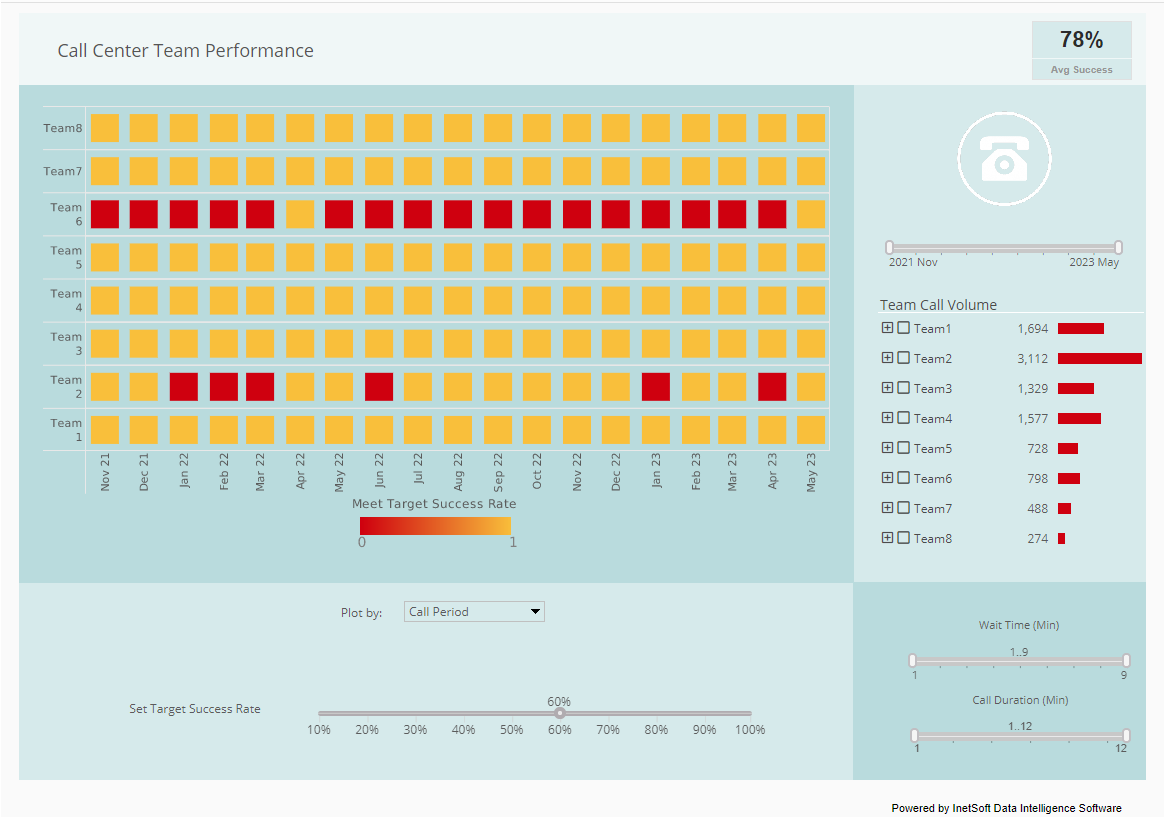Product How-To: Creating Report Roles
InetSoft's reporting software gives administrators simple tools that allow them to easily create report roles, so that the right privileges are transferred onto the correct users. View the information below to learn more about the Style Intelligence solution.
A role (e.g., Manager, Developer, Analyst, etc.) is a function and can be used to assign functional permissions to a set of users who have to perform a set of tasks or operations. For example:
• Developer: Ad Hoc reporting; Explore View • Manager: Ad Hoc reporting, Dashboard, and Scheduler • Analyst: Explore View
There are two embedded roles, 'Everyone' and 'Administrator'. Every user is by default assigned to the 'Everyone' role; it is typically used to expose a resource to all users. The 'Administrator' role is a super-user who has access to all resources. Any user with the 'Administrator' role can login to Enterprise Manager.
| #1 Ranking: Read how InetSoft was rated #1 for user adoption in G2's user survey-based index | Read More |
You can create and edit roles in Enterprise Manager only when using the 'Default Security Provider'.
To add a new role, follow the steps below:
1. From the main Users tab, click the 'New Role' link below the navigation tree. This creates a role with a default name 'roleN' (role0, role1, etc.).
2. Type in the 'Name' field to change the name of the role.
3. Drag and drop users and/or groups into the 'Assigned To' box. This assigns all of the individual users and users within the group to this role.
4. Drag and drop roles into the 'Inherit From' box. The new role will inherit all permissions from the roles specified in this list.
5. Click 'Apply' to save your changes.
To edit a role, expand the 'Roles' node on the tree, and click on the desired role.
More Articles About Reporting
Add a Gauge Chart to Finance Dashboard - A Gauge displays a single measure, such as the disputed invoice share in our example. InetSoft has two ways to create a Gauge such as this, either by using the dedicated Gauge component or using the Donut chart style of the Chart component. Invoice Count Gauge Example Let's see how to do this using the Donut chart. First add a new chart to the dashboard. Open the Chart Editor (see earlier for instructions on how to do this). Change the Chart Style to a Donut...
Best Dashboard Design Practices - A well constructed dashboard makes spotting trends and predicting future ones easy. One aspect of the InetSoft data exploration tool that helps display trends is brushing. With brushing, when a segment of data on any chart on a dashboard is selected, that data segment's proportions are highlighted on all other charts in the dashboard. Brushing helps users see how any specific segment of data relates to other segments of data...
Better Analytics for ERP Systems - Style Intelligence features a powerful data mashup engine for the creation of dashboards, visual analyses, and reporting. The unified, easy-to-deploy, easy-to-use business intelligence solution maximizes self-service and serves both enterprises and solution providers. InetSoft's BI software leverages a powerful patent-pending Data Block foundation for real-time data mashup and presents information through interactive dashboards, enterprise reporting, scorecards, and exception alerts...
Collection of Reporting Services Dashboard Examples - Are you looking for reporting services dashboard examples? InetSoft's pioneering reporting application connects to SQL Server and generates great dashboards. View a demo and try interactive examples. This risk management consulting report from InetSoft partner Protecht displays various measures of risk and compliance. An incidents by date chart features a red line tracking actual losses, utilizing color to draw the users attention to what's most important...
Create Online Dashboards Easily - Online dashboard creators, such as InetSoft's Style Intelligence, offer users a more powerful BI solution than that of their desktop counterparts. Style Intelligence, in particular, is a zero-client business intelligence platform that features award-winning online dashboard and report creation, and ensures a faster deployment time than most other solutions on the market. This server-based data visualization and reporting solution allows users to connect remotely, provides automatic data security, enables data mashups, drag-and-drop design, and is target for use among a wide range of users including administrators, analysts, and business users. Style Intelligence is...
Easy-to-use Lead Tracking Dashboard - Looking at this dashboard, you're probably thinking that it must have taken quite the technician to pull of something like that, right? Well, no, actually. This dashboard was created by a member or our marketing team with no knowledge of coding whatsoever. A key feature of our software is how easy it is to use for business users. The interface for dashboard creation in Style Intelligene is completely drag-and-drop, allowing users like our marketing team member to create fully functioning dashboards...
Evaluate InetSoft's Custom BI Dashboard Software - Are you looking for a custom BI dashboard software solution? InetSoft is a pioneer in self-service dashboard software with a drag-and-drop designer for business users. View a demo and try interactive examples. All new clients and partners get free one-on-one business intelligence expert help to accelerate deployment...
Safety Regulations Tracking Dashboard - The Department of Health and Safety Regulations typically tracks a variety of key metrics on its dashboard to monitor and ensure compliance with health and safety standards, protect public health, and promote workplace safety. Here are some common metrics that may be included on a dashboard maintained by a Department of Health and Safety Regulations: Incident and Injury Rates: Number of Workplace Injuries: Tracking the total number of workplace injuries, including minor injuries, major incidents, and fatalities...
| Previous: Report Users and Roles |
Next: Creating Report Groups
|