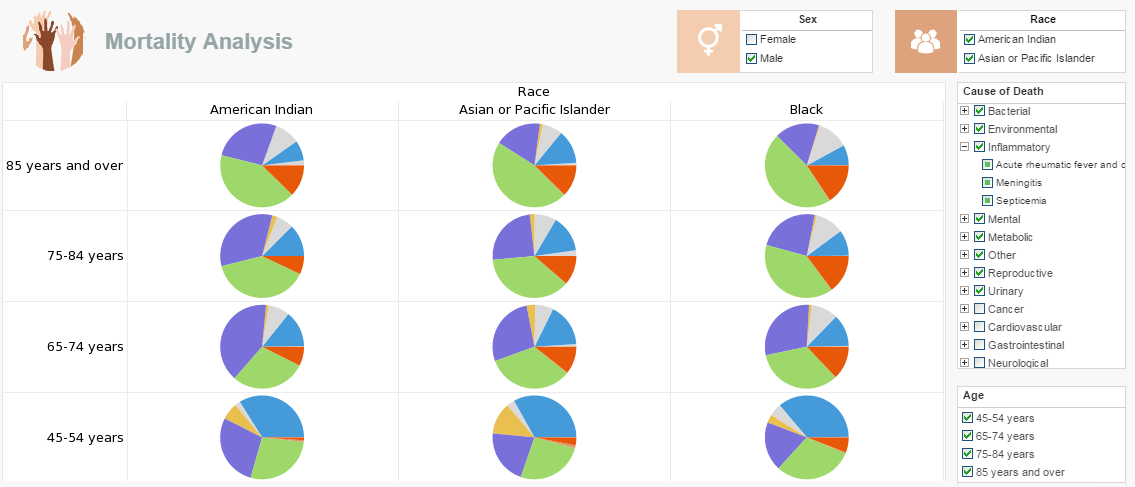Specifying the Report Data Source
It's easy to specify the report data source with InetSoft's reporting software, a multifaceted all-in-one reporting solution that is powerful enough to stand alone and flexible enough to be embedded into complementary programs. View the example below to learn more about the Style Intelligence solution.
| #1 Ranking: Read how InetSoft was rated #1 for user adoption in G2's user survey-based index | Read More |
Configuring the Report Data Source
The 'Configuration' > 'Datasource/Lib' page allows you to set the location of the following registry files:
- datasource.xml: Database connection information and data model definition.
- query.xml: Query definitions.
- stylereport.srl: Reusable report components.
The 'Query variable names are unique' option allows you to indicate whether repeated query variable names should be treated as unique (and utilize a common prompt).
The 'Connection Pool' option allows you to specify the type of connection pool to use for JDBC data sources. If you select the 'Application Server' connection pool, the data source names in the data source registry file must match a corresponding JNDI lookup name in your application server. Supported application servers are Tomcat, WebSphere and WebLogic. If you select a 'User Defined' connection pool, you must enter the fully qualified class name of the ConnectionPool implementation in the provided text field, and it must be accessible from the web application's classpath.
 |
View a 2-minute demonstration of InetSoft's easy, agile, and robust BI software. |
Note that the 'Application Server' connection pool option will not apply to the Scheduler, as it runs in an independent JVM and cannot access the application server connection pool.
You can use a database for persistent storage of the following items:
- Data space (report templates, datasource.xml, query.xml, etc.)
- Asset repository
- Audit Records
The following databases are supported: Oracle, DB2, SQL Server, and Derby.
To configure a database for persistent storage, open the 'Configuration' > 'Database' page, and specify the database type, connection information, and the transaction isolation level.
The storage of these elements can be configured on the 'Data Space' and 'Audit' pages under the 'Repository' node.
Note: The cache and temporary files cannot be stored in a database.
The 'Default DB' field indicates the name of the database schema to be used. If left unspecified, the default database schema for the particular user profile will be used. Once the required information for the database is specified, the connection can be tested by clicking on the 'Test Connection' button.
More Articles About Reporting
Best Free Dashboard Software Options - If you're looking for free dashboard software or free analytics dashboards, InetSoft offers several options. All of them do not require any software download and are cloud-hosted. The first is Visualize Free. Upload your spreadsheet and use the drag and drop designer to create interactive dashboards and visual analyses. It is best for ad hoc or one-time analytical projects. The other two are InetSoft.com accounts, either an Individual Account or a Business Account. Both let you connect to cloud data sources so they are best for automatically updating dashboards, as well as reusable visual analyses. For the Individual Account, register with any email address, including free email services such as Google and Yahoo. There is no credit card required. Use the 100% web app with no desktop install. Collaborate online in real time. Use data sources such as uploaded Excel or CSV files or connect to live Google sheets. Publicly share dashboards, if you wish, via URL link. All advanced data visualization types and interactive controls are available...
Best Stripe Dashboard Software - Technology has made many aspects of our lives easier, and shopping is no exception. Online sales are becoming a larger portion of overall revenue for many businesses. eCommerce transactions are just one of the many kinds of data that it benefits to store and analyze. One development that has accelerated the growth of online shopping is the rise of third party payment processors, such as Stripe. Customers feel secure using these processors since they can make purchases throughout the web without giving each website their back account information. With InetSoft's Style Intelligence, sales tracking metrics, customer return ratio, and website page views can all be mashed up with data from Stripe and other payment processors. With InetSoft's user-friendly drag and drop tool, it's easy to learn how to create mashups with data from your website and online store combined...
Explain Ad Hoc ReportingAd Hoc Reporting - In a strict sense, an ad hoc report is a report that is created on the fly, displaying information in a table or a chart that is the result of a question that has not already been codified in a production report. There is a limit to the number of such production reports and business questions that can be anticipated and coded in advance so that users can consult them whenever they want. In a broad sense, ad hoc reporting is just a way to answer unanticipated questions. As businesses are always changing, the questions people want to ask of their data are always changing, so any reporting system needs to accommodate the creation and running of ad hoc reports. Making that an easy process for the average business user is key because most ad hoc report tools are designed for database experts to use, often requiring knowledge of query language, such as SQL...
FMCG Dashboard Example - All types of companies depend on key performance indicators, or KPIs, to measure their progress toward important objectives. Businesses may monitor the effects of their strategy over time and spot areas of strength or opportunity by assessing performance against KPIs. These insights are supported by real statistics rather than assumptions. The more frequently KPIs are measured, the faster firms can determine if they are off target and make necessary course corrections. KPIs enable managers to better focus their personnel's efforts and adapt if specific goals are not being met. FMCG KPIs Well over half of all consumer expenditure goes into fast-moving consumer goods (FMCGs), which include snacks, soft drinks, cleaning supplies, and cosmetics. As a result, FMCG companies must keep track of a vast array of KPIs, including those specific to each product, market, and even store location...
How to Make a Trellis Chart in InetSoft - To create a Trellis chart in pie chart style like the example described above, follow the basic steps below. Prepare Your Data The data source for the chart (data block, query, or data model) should represent dimensions and measures as independent columns or fields, including a date column, as shown below. See Prepare Your Data for information on how to manipulate your data, if it is not currently in this form. (Note: A properly designed data model will already have the correct structure.) data to be used for a Circle Packing chart Open a Chart for Editing If necessary, create a new Dashboard. For information on how to create a new Dashboard, see Create a New Dashboard. From the Toolbox panel, drag a Chart component into the Dashboard...
How Many Visualization Chart Types? - The following is a listing of the various chart types enabled by InetSoft's Style Intelligence data visualization software. A percent change chart is a graph that displays the percentage change in a data set over time. It is used to visualize how a value has changed relative to its initial value, allowing you to see the trend of the data and compare different periods. The percent change is calculated by subtracting the original value from the current value and dividing the result by the original value, then multiplying by 100 to express the result as a percentage. The resulting values are plotted on the y-axis, with time or other relevant factors plotted on the x-axis. The percent change chart can be used to analyze a variety of data, including financial data, sales data, or other quantitative data sets...
What Is Database Connection Pooling? - Database connection pooling is a technique used to manage and optimize database connections in applications. It involves maintaining a pool (or cache) of pre-established database connections that can be reused whenever a new connection is needed, rather than creating and destroying connections every time. This reduces the overhead associated with repeatedly establishing database connections and improves the overall performance and scalability of an application. When an application starts, a connection pool is created. This pool contains a set of active, pre-established database connections that are ready to be used by the application...
| Previous: Managing Report Server Clusters |