Product Information About Reporting Interactivity
This is a table of contents of useful product information about InetSoft's reporting interactivity features within Style Report Enterprise and Style Report Professional. Features from both are included in InetSoft's flagship business intelligence software for dashboards, reporting, and analytics - StyleBI:
Create a Data Table - InetSoft’s StyleBI dashboarding software allows business users to aggregate data from various queries and multiple data sources into a collective data table. This allows information to be analyzed easily and efficiently.
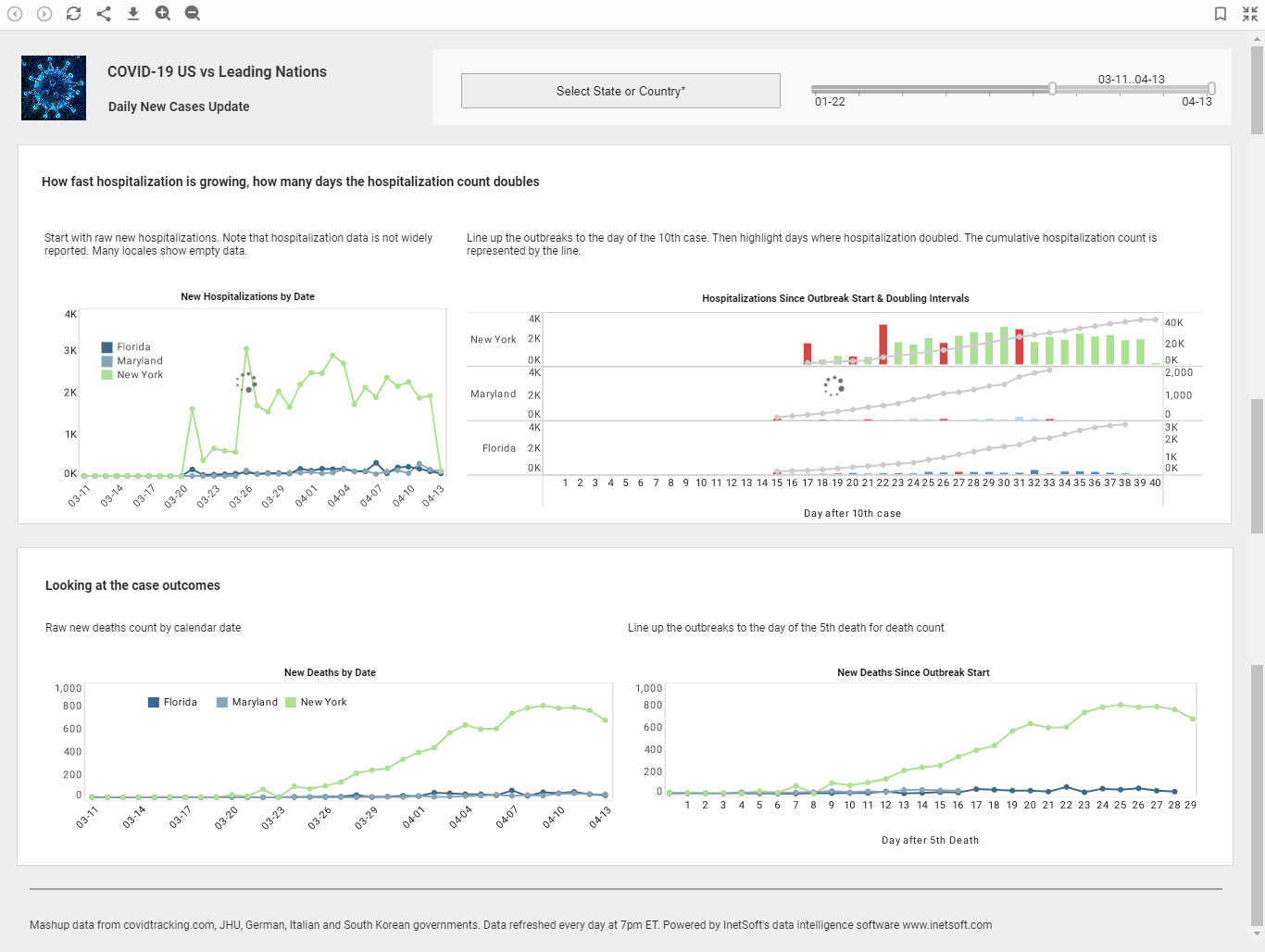
|
Click this screenshot to view a three-minute demo and get an overview of what InetSoft’s BI
dashboard reporting software, StyleBI, can do and how easy it is to use.
|
Creating a Financial Management Report - Today we are going to walk you through creating a financial management report. This one will analyze fixed assets. In prior webinars, you will recall that one of the things that we were able to do for you was we shared with you how to build a vendor report, and of course that vendor summary report had summary report information with the ability to drill down by vendor to look at the details. Well, we are not going to cover that today because we want to share with you something different, and that something different is how would you like to go out and grab information from fixed assets and mash up multiple pieces of information. So, in this example there is asset information. There is information from a corporate book and information from the tax book. The way to create these reports is very simple. First, we will start by just copying the headings, and I copy the headings only because I am not the greatest typist in the world and to save some time. You can always create these headings at your leisure and build these reports very simply using the query wizard just as you have seen earlier, but instead of the detail report, this time select summary report...
Creating a Report Showing Corporate Staff Performance - Maybe you just want to create a report showing corporate staff performance. You can unselect all of them. Hit corporate, and just get the corporate staff. Maybe you really want all of the organizations for the company, all the divisions, hit okay. Maybe you want to analyze certain plans, so you can unselect that, and say, hey, I just want to do dental, life, LTD, medical, hit okay and now you have got that. Similar to as in Excel, you can always comment, highlight, right mouse click format and make it currency, okay. Or, you can exchange the column headings, make them all the same, cool. Now as you’re doing this, you can do all kinds of things. You have got this in a pivot table. You can do analysis, and again leveraging the power of the dashboard designer, you can go in and add a pivot chart if you want to. It’s very simple. You simply choose the kind of chart you want to have, and now the chart represents the same data as above. And whether you start to filter above or below you can come down, it’s synched up. You might say, hey, I want different benefit plan. I also want to include supplemental life...
Read what InetSoft customers and partners have said about their selection of Style Report as their production reporting tool. |
Creating Reports about HR and Payroll - Now it’s time to walk through creating some reports about HR and payroll information. Let’s say you wanted to create a report with HR data, how would you do that? Well again, once you decide what report you want to run, you simply start to create the report. Maybe you want to create one that analyzes ethnicity and gender by division of your company. So let’s create a report that looks like that. We’re going to start with the first column, division, and then you’re going to want the employee name. You may want gender, and then ethnicity. Now you have got your column headings. All you have to do is go through the same query wizard that we showed you a second ago, and this time you’re going to create a detailed report from the list. Hit next, again here is HR database link. This is what connects you to the query tool and provides the security that you need. Go and select your employer. We’ll use SR1 for today for employer. And then just as with financial reporting, you’re going to see the data link contains all the tables for the personnel data, the payroll data. You’ll see the payroll income data. You’ll see tax and deduction data, and payroll history in the payroll area...
Creating Materialized Report Views - InetSoft's reporting software vastly increases the run-time of reports by allowing users to create materialized report views that save time and resources. You can create a materialized view for a Viewsheet from the 'Repository' node under the Report tab. To create a new materialized view, follow these steps: 1. Expand the 'Repository' node under the Report tab. 2. (Optional) To list only Viewsheets in the Repository tree, deselect the other options from the bottom panel. 3. Select an existing Viewsheet from the Repository tree. 4. Select the Materialized View tab at the bottom of the panel. This displays the 'Materialized View' page. 5. Select the 'Materialized View' option. This displays the 'Materialized Views' table for the Viewsheet. 6. Press the 'Apply' button. Only Viewsheets containing aggregated data can be considered candidates for materialized views. 7. Press the 'Analyze' button to have Enterprise Manager determine which assemblies in the selected Viewsheet are candidates for a materialized views. When the analysis is complete, an 'Optimize Plan' dialog box displays information about the extent of possible materializations. Click 'OK' to dismiss the dialog box...
| #1 Ranking: Read how InetSoft was rated #1 for user adoption in G2's user survey-based index | Read More |
Creating Parameretized Reports - While simple replets such as the one in the previous example are very useful, the replet API enables the building of much more powerful and flexible replets. An important concept is that of parameterized reports. Parameterized reports allow the replet to collect user input before or after report creation. It is up to the replet to use the parameter values to customize the final report. There are multiple entry points for parameters to be passed to a replet: replet creation time, replet initialization, user-initiated customization, replet-initiated parameter prompting, etc. We cover the first two types of parameter passing in this chapter. The last two forms of parameterization are covered in subsequent chapters. As a general mechanism for collecting user information and facilitating user interaction, the parameterization support in StyleBI can be used for any purpose a user chooses. It is highly recommended that parameters be declared at the template level. This gives the designer the added functionality of creating a customized parameter dialog. InetSoft products also provide support for staged and cascaded parameter prompting...
Create Online Visual Reports - Looking for software to create nice online visual reports? InetSoft's pioneering dashboard reporting application produces great-looking web-based dashboards with an easy-to-use drag-and-drop designer. View a demo and try interactive examples...
Creating Prototype Reports - Users of InetSoft's reporting software can create create prototype reports that can serve as a prelimanary test before long-term changes are introduced. A prototype is a skeleton report that can be used as the basis for creating new reports using an Ad Hoc Wizard or using the Ad Hoc editing tools. Once a report is registered as a prototype, it will be available when a user creates a new report using the 'Report' button under the Design tab in the Portal. You should design a prototype template in such a way that it is suitable for modification by an end user. Typically, this means you design the report's basic layout, and include a single component (crosstab, table, chart, or section) which the user can later modify using the Ad Hoc Wizard. You should assign a meaningful ID to this editable component so that the user can easily select it from the Wizard...
 |
View a 2-minute demonstration of InetSoft's easy, agile, and robust BI software. |
Creating Report Groups - InetSoft's reporting software allows administrators to easily create report groups that govern the privileges that are allowed to specified users. A group is a collection of users, such as a project team, a department, or a geographical location. You can create and edit groups in Enterprise Manager only when using the 'Default Security Provider'. To create a new group, follow the steps below: 1. From the main Users tab, click the 'New Group' link below the navigation tree. This creates a group with the default name 'groupN' (group0, group1, etc.). 2. Type in the 'Name' field to change the name of the group. 3. Drag and drop users and/or groups into the 'Members' box. This adds the individual users and users within the groups to the new group. (A user/group can be added to multiple groups.) 4. Drag and drop roles into the 'Roles' box. All of the users in this group will be assigned the specified roles. 5. Click 'Apply' to save your changes. To edit a group, expand the 'Users' node on the tree, and click on the desired group. You can create and edit users in Enterprise Manager only when using the 'Default Security Provider'...
Creating Report Metrics - Creating report metrics with InetSoft's reporting software allows users to make fast and well informed decisions. A Metric is a numeric column in a data worksheet, which is designed using the Asset Composer. A metric can also have a detail report associated with it, to which the end user can drill down from the Report Portal. Click the 'Apply' button after each step. To create a Metric, follow the steps below: 1. Select the Scorecard tab and click on the 'New' link below the scorecard object tree. Select the 'Metric' option or select an existing metric for editing from the scorecard object tree, under the node 'Metrics'. 2. Type in a suitable name and description. 3. Select the Asset tab below the editing panel and choose an asset from the list of available options. 4. Select the Detail Report tab at the bottom of the editing panel and choose a detail report for this metric. A detail report could theoretically be any report but is usually a report which displays the asset that the metric belongs to. An end user can drill-down into this metric to view the detail report. Additionally, when the trigger condition is not met, the detail report can be emailed to the specified personnel via the email action...
Creating Report Roles - InetSoft's reporting software gives administrators simple tools that allow them to easily create report roles, so that the right privileges are transferred onto the correct users. A role (e.g., Manager, Developer, Analyst, etc.) is a function and can be used to assign functional permissions to a set of users who have to perform a set of tasks or operations. For example: • Developer: Ad Hoc reporting; Explore View • Manager: Ad Hoc reporting, Dashboard, and Scheduler • Analyst: Explore View There are two embedded roles, 'Everyone' and 'Administrator'. Every user is by default assigned to the 'Everyone' role; it is typically used to expose a resource to all users. The 'Administrator' role is a super-user who has access to all resources. Any user with the 'Administrator' role can login to Enterprise Manager. You can create and edit roles in Enterprise Manager only when using the 'Default Security Provider'. To add a new role, follow the steps below: 1. From the main Users tab, click the 'New Role' link below the navigation tree. This creates a role with a default name 'roleN' (role0, role1, etc.). 2. Type in the 'Name' field to change the name of the role...
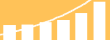 |
Read the top 10 reasons for selecting InetSoft as your BI partner. |
CRM Reporting Tools - Searching for the best reporting tool for your Customer Relationship Management (CRM) Software? CRM software is crucial to the decision-making processes of businesses, as it allows a business to manage company interactions with past, present, and future customers. In order to increase revenue, a company must foster effective marketing strategies based on the CRM reports and ensure end initiatives that are performing poorly. However, in order to do that it is critical to have an application implemented that allows for the easy understanding and interpretation of the CRM data..
| Previous: On Demand Reports |
Next: Report Writer Software
|



