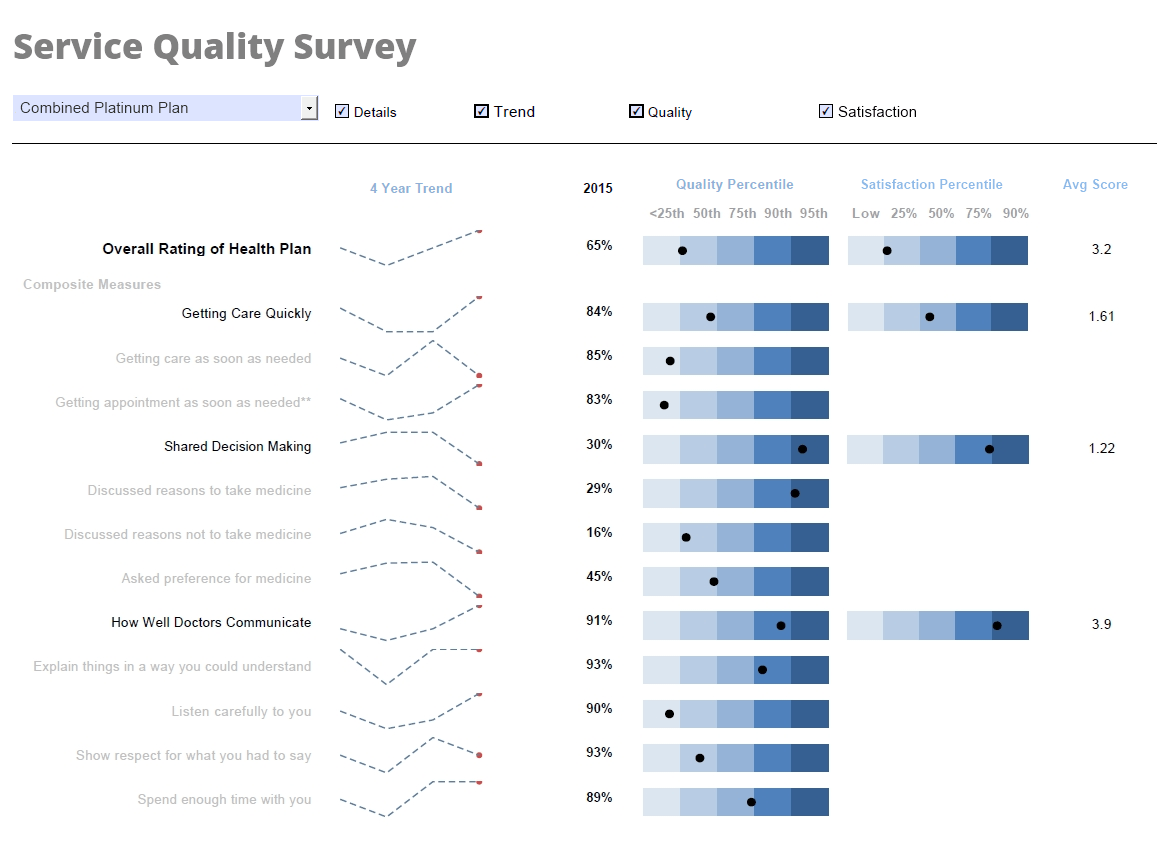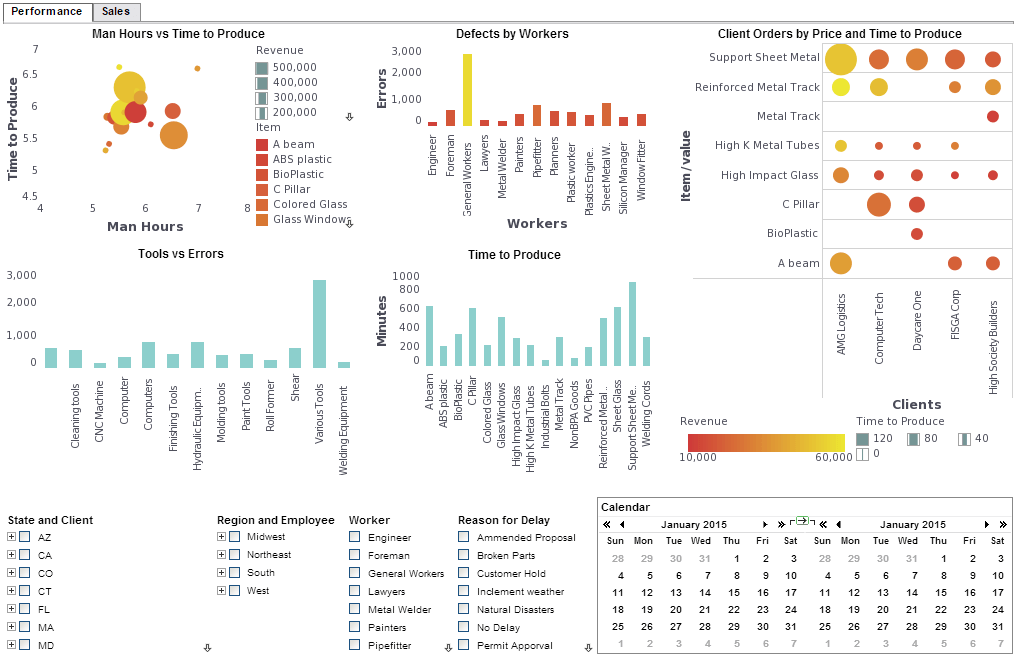InetSoft Product Information: Reporting Layout
This is a table of contents of useful reporting dashboard information related to InetSoft's Style Report Enterprise. Its features are included in InetSoft's flagship business intelligence software for dashboards, reporting, and analytics - StyleBI:
Report Options - InetSoft's reporting software empowers users with the ability to fully customize report options options thanks to a sophisticated array of tools. View the information below to learn more about the StyleBI solution. Click the Options tab at the bottom of the screen to access the following options: Priority Affects thread priority at replet generation time. A long-running report can be placed in a lower priority so that it would not block other reports. Portlet specifies that the replet will be available to dashboards. For single-page portlet reports, set the 'View As Single Page' option in Report Designer to prevent the report toolbar from displaying...
Report Page Regions - Page Regions can be fully customized to give you the highest level of data visualization. To change the page-region layout of the report, follow the steps below: 1. Click the ‘Report Layout’ button in the Ad Hoc toolbar. This dims the report contents, and outlines the report regions in gray. 2. Click on a report region (cell) to select it, or drag the mouse to select multiple cells. (Selected cells have a darker outline). 3. Right-click on the selected cells to open the ‘Report Layout’ context menu. The ‘Report Layout’ context menu allows you to merge, split, insert, and delete row and column cells. 4. Drag the cell boundary to resize the corresponding report region...
Report Parameter Retrieval - The next step is needed to add code in the report creation routine to retrieve the parameter values. Each set of parameter values is packaged into a RepletRequest object. The parameter values can be retrieved using one of the 'get' methods. Each 'get' method takes the parameter name as the argument and returns the appropriate value for the specified parameter. The request name in the RepletRequest object is the same as the request name in the corresponding RepletParameters object. The program can check the request name to see which request the parameters are associated with. The setRequestDialogHTML method can be used to pass an HTML document or an HTML segment. The HTML can be specified in three forms. The string can be a resource path pointing to an HTML file. In this case the file is loaded in and used as the prompt dialog. The string can contain the entire contents of the HTML. The string can contain a segment of HTML. The segment is added to the bottom of the auto-generated prompt dialog. The engine checks for the presence of a <body> tag to determine if the HTML string is a segment or a complete document...
Report Parameter Types - The replet foundation supports several report parameter types. For example, Text parameter is used to enter text values or other object values by using a java.text.Format to convert an object to and from text strings. Password is a special text field that does not show the value on screen. When a parameter specification is created, it is given a request name. The request name identifies the request that the parameters are specified for. The RepletRequest.CREATE is a pre-defined request name for report creation. It informs the replet environment of the parameters that are needed for report creation. After a parameter specification is created, it is registered in the replet environment with the BasicReplet.addRepletParameters() call...
Report Parameters and Security - InetSoft's reporting software offers powerful utilities that allow users to modify report paramenters and security in order to meet evolving needs. Click the Parameter tab at the bottom of the screen to manage report initialization and creation parameters. The initialization parameters are the parameters used when the report is initialized, whereas the creation parameters are the parameters used by the 'createReport' method, which is executed before the engine begins generating the report. Report creation parameters can also be set from the Scheduler tab. Users can also sort columns with the Report Explorer. tool. (See Interactive Reports in End User for more information.) One popular initialization parameter is the Boolean 'sortOnHeader'. Set this to 'true' to enable users to click on a table column header and sort the rows by that column. (Note: 'sortOnHeader' cannot be enabled for Freehand tables, or when data has not been bound to the table using Report Designer...
Report Parameters - InetSoft's reporting software offers powerful utilities that allow users to modify report paramenters and security in order to meet evolving needs. View the information below to learn more about the StyleBI solution.In the Filtering section, you created a report with a parameterized condition. When you launch this report, it automatically generates a prompting screen to obtain the value of the parameter from the user. While this automaticallygenerated prompting screen is often adequate, you can also create a custom prompting screen called a parameter sheet. To design your own parameter sheet, open a parameterized report, and click the ‘Parameter’ button on the Ad Hoc toolbar. This opens the ‘Parameter’ dialog box, which enables you to lay out a parameter sheet and to specify the selection lists and display properties for each of the required parameters. The ‘Parameter’ dialog box allows you to insert the following elements into the parameter sheet...
Report PDF Characters - InetSoft's reporting software is a robust platform that allows users to localize their report pdf characters to suit regional needs. The TrueType font directories need to be specified in the font.truetype.path property. The property is a directory path and can contain multiple directories separated by a path separator (semicolon on Windows and colon on Unix). Only TrueType fonts on this path are used in PDF generation. In Windows NT, TrueType fonts are stored in the c:\winnt\fonts directory. Under the UNIX platform, information about the available TrueType fonts is obtained from the 'fonts.properties' file which is used by the JRE. As a result, if the custom installed TrueType fonts are to be used for PDF generation, then those fonts only need to be added to the font.properties file. Type 1 fonts can also be embedded in PDF files. Type 1 font information is retrieved from AFM files. AFM is the standard font format used by Adobe to store font data. AFM Files can be downloaded from the Adobe Web site. The PDF generator uses font.afm.path to search for AFM files for a Type 1 font. Applications using Type 1 fonts need to package the AFM files with the application, and set the font.afm.path to point to the AFM directory...
Report PDF Generation - InetSoft's reporting software is an effective report delivery and distribution module that allows users to generate pdf reports to enhance the dissemination of information. View the information below to learn more about the Style Intelligence solution. PDF is used as the standard format for saving and presenting electronic report data. It is used to deliver reports via email and to view them with the web viewer. InetSoft software uses enhanced PDF generation that allows other fonts to be embedded in the PDF file. You can set PDF properties through the 'PDF Generation' page of the Enterprise Manager. Select 'Presentation' > 'PDF' on the navigation tree under the Server tab to
Report PDF Characters - InetSoft's reporting software is a robust platform that allows users to localize their report pdf characters to suit regional needs. The TrueType font directories need to be specified in the font.truetype.path property. The property is a directory path and can contain multiple directories separated by a path separator (semicolon on Windows and colon on Unix). Only TrueType fonts on this path are used in PDF generation. In Windows NT, TrueType fonts are stored in the c:\winnt\fonts directory. Under the UNIX platform, information about the available TrueType fonts is obtained from the 'fonts.properties' file which is used by the JRE. As a result, if the custom installed TrueType fonts are to be used for PDF generation, then those fonts only need to be added to the font.properties file. Type 1 fonts can also be embedded in PDF files. Type 1 font information is retrieved from AFM files. AFM is the standard font format used by Adobe to store font data. AFM Files can be downloaded from the Adobe Web site. The PDF generator uses font.afm.path to search for AFM files for a Type 1 font. Applications using Type 1 fonts need to package the AFM files with the application, and set the font.afm.path to point to the AFM directory...
Report PDF Generation - InetSoft's reporting software is an effective report delivery and distribution module that allows users to generate pdf reports to enhance the dissemination of information. View the information below to learn more about the Style Intelligence solution. PDF is used as the standard format for saving and presenting electronic report data. It is used to deliver reports via email and to view them with the web viewer. InetSoft software uses enhanced PDF generation that allows other fonts to be embedded in the PDF file. You can set PDF properties through the 'PDF Generation' page of the Enterprise Manager. Select 'Presentation' > 'PDF' on the navigation tree under the Server tab to access this page. Since PDF generation is built into the report engine, there is normally no need for replets to access the PDF generator API directly. The following sections describe the properties available through the 'PDF Generation' page...